Dell PowerVault MD3800f Manuel d'utilisateur
Naviguer en ligne ou télécharger Manuel d'utilisateur pour Matériel informatique Dell PowerVault MD3800f. Dell PowerVault MD3800f User Manual Manuel d'utilisatio
- Page / 33
- Table des matières
- MARQUE LIVRES




- Replication Adapter (SRA) 1
- Notes, Cautions, and Warnings 2
- Contents 3
- Storage Arrays 5
- SRA Overview 6
- Setting Up Your Environment 7
- Installing the 8
- Recovery Solution Components 8
- Switch Zoning Requirements 10
- About This Guide 11
- Summary Of Tasks 11
- Installing vCenter Server 12
- VMware vSphere Basics 16
- Set Up Inventory Mappings 17
- Assign Placeholder Datastores 18
- Figure 13. Add Array Manager 19
- Rescan And Enable The SRAs 21
- Creating Protection Groups 22
- Creating A Recovery Plan 23
- Testing Recovery Plans 26
- Running Recovery Plans 27
- Failback Procedures 29
- Debugging SRA Errors 30
- Figure 26. SRM Log File 31
- Figure 27. MDSM Mappings View 31
- Reference Information 32
- VMware Support Information 33
- Documentation Feedback 33
Résumé du contenu
Dell PowerVault MD Storage Array VMware Storage Replication Adapter (SRA)Installation and Configuration ManualRegulatory Model: E16S SeriesRegulatory
Figure 4. Fibre/iSCSI Channel Multi-path ConfigurationSwitch Zoning RequirementsSwitches used in a fibre-channel and iSCSI configuration must employ z
3Installing The Recovery Solution ComponentsThe recovery solution described in this guide is based on the concept of a protected main site (host serve
8. Test failover or failback between protected and recovery sites.The following sections describe each task in more detail. Where indicated, refer to
Once SRM is installed, the Site Recovery icon displays on the vSphere Client home page under Solutions and Applications. Use this icon to launch the S
3. Locate the <!— <PasswordRequiredForArrayAccess/> -> line and change the false setting to true.4. Click Save.NOTE: Support for mixed aut
4Configuring The Recovery SolutionBefore configuring your recovery solution, make sure the following components have been successfully installed on bo
configuration steps using the active page links, or use the drop-down menus available in the standard menu bar at the top of the page. Depending on th
8. Click Finish to complete the connections wizard.Once these steps are complete, a two-way connection between the protected and recovery sites is est
5. Repeat these steps for Folder Mappings tab and Network Mappings tabs, if desired.Once complete, you will have established one-to-one mappings betwe
Configuring Storage Array ManagersOnce the protected and recovery sites are connected (for more information refer to the topic Connect Recovery and Pr
Notes, Cautions, and WarningsNOTE: A NOTE indicates important information that helps you make better use of your computer.CAUTION: A CAUTION indicates
5. If RAID controller passwords are enabled, you must also supply authentication.Figure 14. Array Manager Parameters6. Click Next to validate the info
Rescan And Enable The SRAsOnce the storage arrays on both the protected and recovery sites have been discovered:1. From the Array Managers view, click
Creating Protection GroupsThe final configuration step at the protected site is to create Protection Groups for the VMs that you want to include in th
Creating A Recovery PlanThe final step in the solution configuration process is to create a recovery plan in the recovery site.1. In Recovery Plans vi
Figure 18. Select Protection Groups3. In Select Protection Groups, select the protection groups for the plan to recover.4. Click Next.5. In Test Netwo
9. Click the Summary tab and review the recovery plan information shown.Figure 19. Recovery Plan Summary25
5Testing And Running Recovery PlansTesting Recovery PlansAfter creating a recovery plan, test it to verify that it functions as expected.1. From the R
Figure 21. Recovery Plan ProgressOnce the VMs are powered on and the OS heartbeat has been detected, the test failover plan stops and a yellow continu
• Remotely replicated virtual disks on the recovery array are promoted to primary status• Source virtual disks become read-only to the mapped hosts• V
6Failback ProceduresIn order to failback virtual machines from the recovery site to the original protected site, the same procedures for configuring a
Contents1 Data Recovery Using VMware And Dell MD Storage Arrays...5SRM Overview...
7Troubleshooting and Miscellaneous IssuesThis section contains common troubleshooting information and describes miscellaneous issues that might occur
Figure 26. SRM Log FileThis error indicates that a virtual disk is missing a LUN number. Further investigation into MDSM shows the following:Figure 27
8Reference InformationContacting DellNOTE: If you do not have an active Internet connection, you can find contact information on your purchase invoice
VMware Support Information• vCenter SRM Documentationvmware.com/support/pubs/srm_pubs.html• vSphere Documentation (ESXi, ESX, and vCenter Server)vmwar
5 Testing And Running Recovery Plans...26Testing Recovery Plans...
1Data Recovery Using VMware And Dell MD Storage ArraysIn an effort to consolidate and more efficiently use server resources, many applications formerl
Figure 1. SRM ArchitectureSRA OverviewThe MD-specific Storage Replication Adapter (SRA) interacts with the SRM to discover, replicate and when require
2Setting Up Your EnvironmentThis section details initial setup requirements for using VMware vCenter Site Recovery Manager (SRM) and the Dell MD stora
Protected And Recovery Site Installation RequirementsAs part of configuring the recovery solution described in this guide, the required VMware platfor
Figure 3. Multiple Virtual Disk ReplicationSetting Up Remote Replication On The MD Storage ArrayNOTE: You must activate the Remote Replication premium
Plus de documents pour Matériel informatique Dell PowerVault MD3800f





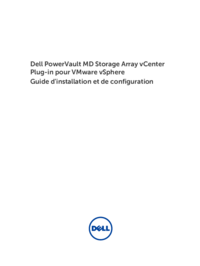




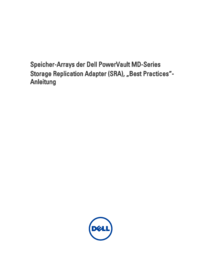




 (15 pages)
(15 pages)







Commentaires sur ces manuels