Dell OptiPlex GX270 Manuel d'utilisateur
Naviguer en ligne ou télécharger Manuel d'utilisateur pour Ordinateurs Dell OptiPlex GX270. Dell OptiPlex GX270 User Manual Manuel d'utilisatio
- Page / 25
- Table des matières
- MARQUE LIVRES




- Chassis Intrusion Switch 2
- Control Panel 5
- Replacing the Control Panel 7
- Opening the Computer Cover 10
- Small Mini-Tower Computer 11
- Closing the Computer Cover 12
- I/O Panel 13
- Replacing the I/O Panel 14
- Power Supply 15
- Small Desktop Computer 16
- Replacing the Power Supply 17
- System Board 18
- Jumper Settings 20
- Resetting CMOS Settings 20
- Removing the System Board 21
- Replacing the System Board 22
- Back to Contents Page 23
- CAUTION: Safety Instructions 24
- Battery Disposal 25
Résumé du contenu
Dell™OptiPlex™GX270ServiceManual Safety Instructions Opening the Computer Cover Chassis Intrusion Switch Control Panel I/O Panel Power Supply Sy
Back to Contents Page Opening the Computer Cover Dell™OptiPlex™GX270ServiceManual 1. Shut down the computer through the Start menu. 2. E
Small Mini-Tower Computer 1. Lay the computer on its side as shown in the illustration. 2. Open the cover: a. Facing the back of the com
Back to Contents Page Closing the Computer Cover Dell™OptiPlex™GX270ServiceManual 1. Ensure that all cables are connected, and fold cables
Back to Contents Page I/O Panel Dell™OptiPlex™GX270ServiceManual Removing the I/O Panel Replacing the I/O Panel 1. Shut down the computer
Small Desktop Computer Small Mini-Tower Computer Replacing the I/O Panel To replace the I/O panel, follow the removal procedures in the
Back to Contents Page Power Supply Dell™OptiPlex™GX270ServiceManual Removing the Power Supply Replacing the Power Supply 1. Shut down t
3. Slide the power supply toward the front of the computer approximately 1 inch. 4. Lift the power supply up and out of the computer. Small Des
4. Slide the power supply toward the front of the computer approximately 1 inch. 5. Lift the power supply up and out of the computer. Replacin
Back to Contents Page System Board Dell™OptiPlex™GX270ServiceManual Small Form-Factor System Board
Small Mini-Tower System Board 1 floppy-drive connector (DSKT) 11 CD drive audio cable connector (CD_IN) 2 CD/DVD drive connector (IDE2) 12
Back to Contents Page Chassis Intrusion Switch Dell™OptiPlex™GX270ServiceManual Removing the Chassis Intrusion Switch Replacing the Chassis
Jumper Settings Resetting CMOS Settings 1 floppy-drive connector (DSKT) 12 CD drive audio cable connector (CD_IN) 2 CD/DVD dri
1. Shut down the computer through the Start menu. 2. Ensure that your computer and attached devices are turned off. If your computer and attached
10. Remove the system board: a. If your system board is attached to a metal tray, the board and the tray are connected and are removed as one piec
Back to Contents Page
Back to Contents Page CAUTION: Safety Instructions Dell™OptiPlex™GX270ServiceManual General When Working Inside Your Computer Protecting Ag
Back to Contents Page 2. Turn off your computer and any devices connected to the computer. 3. Ground yourself by touching an unpainted metal su
Small Mini-Tower Computer Replacing the Chassis Intrusion Switch 1. Slide the chassis intrusion switch into its slot and reconnect the cable t
3. Press <Alt><b> to restart the computer and implement your changes. Back to Contents Page NOTE: The default is Enabled-Silent. NO
Back to Contents Page Control Panel Dell™OptiPlex™GX270ServiceManual Removing the Control Panel Replacing the Control Panel 1. Shut
2. Remove the metal control-panel shield. 3. Remove the screw that holds the control panel to the computer, and remove the control panel. S
2. To prepare the computer cover for removal, release the three computer cover tabs (one tab is located by the CD drive and two tabs are located
2. Replace the computer cover. Ensure that the two metal hooks and tabs are securely in position. To help replace the computer cover, remove the a
Follow the steps in the "Removing the Control Panel" procedure in the reverse order, ensuring that all tabs are secure. Small Mini-Tower Co
Plus de documents pour Ordinateurs Dell OptiPlex GX270



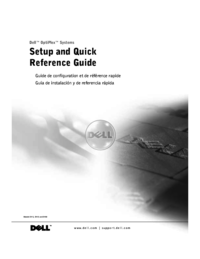







 (7 pages)
(7 pages)




 (82 pages)
(82 pages)








Commentaires sur ces manuels