Dell Inspiron 710M Manuel d'utilisateur
Naviguer en ligne ou télécharger Manuel d'utilisateur pour Carnets de notes Dell Inspiron 710M. Dell Inspiron 710M User Manual Manuel d'utilisatio
- Page / 44
- Table des matières
- MARQUE LIVRES



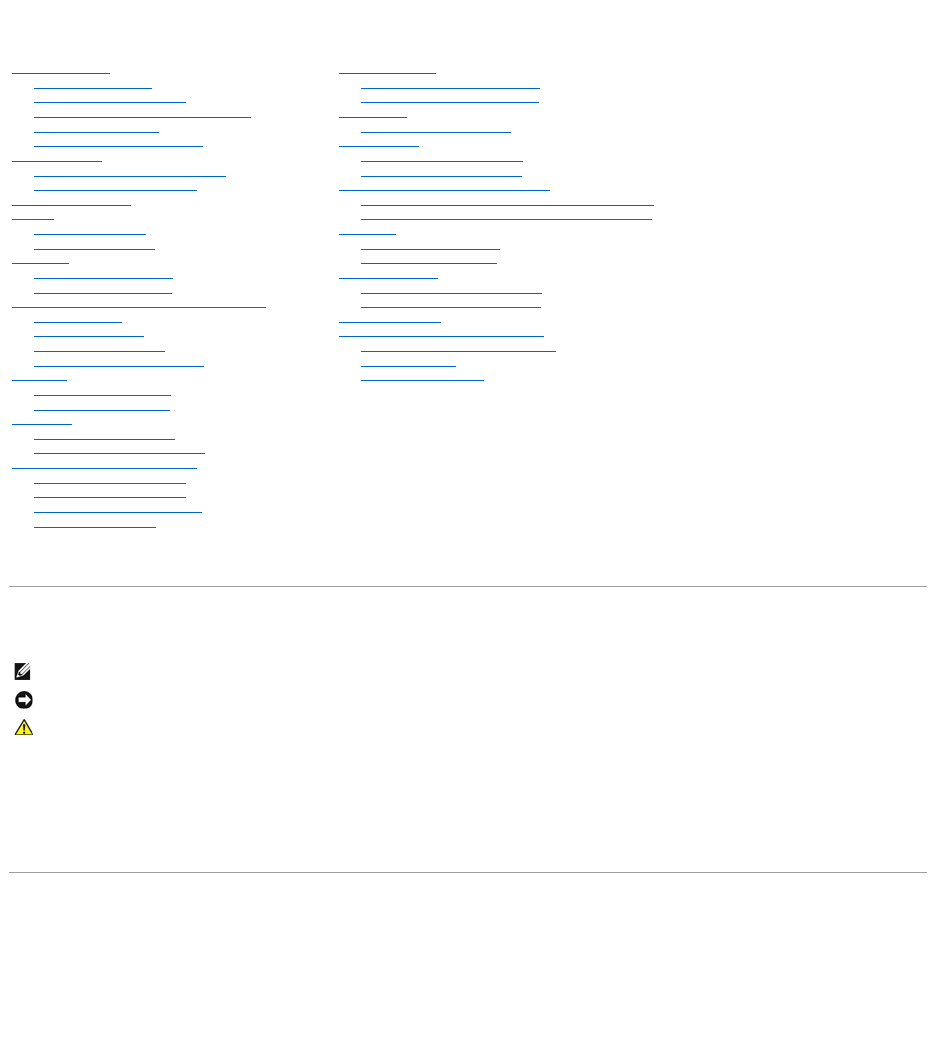
- Abbreviations and Acronyms 1
- Battery 2
- Before You Begin 3
- Computer Orientation 4
- Flashing the BIOS 6
- Dell Diagnostics 9
- Dell Diagnostics Main Menu 10
- Removing the Hinge Cover 11
- Replacing the Hinge Cover 11
- Replacing the Display 13
- Cooling Fan 15
- Back to Contents Page 16
- Hard Drive 17
- Keyboard 20
- Optical Bay Latch 22
- Palm Rest 24
- Replacing the Palm Rest 25
- Video Connector 26
- IEEE 1394 Connector 26
- Processor 28
- Coin-Cell Battery 30
- System Board 32
- Replacing the System Board 33
- System Components 34
- Adding Memory 36
- Replacing a Modem 39
- Adding a Mini PCI Card 40
Résumé du contenu
Dell™Inspiron™700m/710mServiceManual Model PP07S Notes, Notices, and Cautions Abbreviations and Acronyms For a complete list of abbreviations a
Dell Diagnostics Main Menu 1. After the Dell Diagnostics loads and the Main Menu screen appears, click the button for the option you want. 2. If
Back to Contents Page Hinge Cover and Display Module Dell™Inspiron™700m/710mServiceManual Removing the Hinge Cover Replacing the Hinge C
3. Place the hinge cover over the front display latches and rotate the cover down into place. 4. Ensure that the two securing tabs on the out
12. Disconnect the signal cable from the system board. 13. If a tape secures the signal connector, remove it and disconnect the signal cable
7. Connect the signal cable to the system board. 8. If a tape secured the signal connector, replace it and connect the signal cable to the syst
Back to Contents Page Cooling Fan Dell™Inspiron™700m/710mServiceManual Removing the Cooling Fan Removing the Cooling Fan 1. Remove
Back to Contents Page
Back to Contents Page Hard Drive Dell™Inspiron™700m/710mServiceManual Replacing the Hard Drive Returning a Hard Drive to Dell Replaci
5. Remove the new drive from its packaging. Save the original packaging for storing or shipping the hard drive. 6. Insert the new drive at a 4
8. Replace the hard-drive securing bracket and tighten the two captive screws. 9. Replace the hard drive cover and tighten the three captive
Back to Contents Page Battery Dell™Inspiron™700m/710mServiceManual Removing a Battery Installing the Battery Removing a Battery
Back to Contents Page Keyboard Dell™Inspiron™700m/710mServiceManual Removing the Keyboard Replacing the Keyboard Removing the Keyboar
1. Place the keyboard face down on the upper case and flip the keyboard flex cable toward the front of the computer. 2. Ensure that the ZIF conn
Back to Contents Page Optical Bay Latch Dell™Inspiron™700m/710mServiceManual Removing the Optical Bay Latch Replacing the Optical Bay La
Replacing the Optical Bay Latch 1. Snap in the new latch button from behind the bottom case, making certain that the snap tabs are fully engaged
Back to Contents Page Palm Rest Dell™Inspiron™700m/710mServiceManual Removing the Palm Rest Replacing the Palm Rest Removing the Palm
8. Lift the ZIF connector, and disconnect the palm-rest flex cable from its ZIF connector on the system board. 9. Lift the palm rest up and o
Back to Contents Page Pin Assignments for I/O Connectors Dell™Inspiron™700m/710mServiceManual USB Connector 2.0 (dual-stacked) Video Con
Back to Contents Page
Back to Contents Page Processor Dell™Inspiron™700m/710mServiceManual Removing the Processor Installing the Processor Removing the Pro
1. Align the pin-1 corner of the microprocessor module with the pin-1 corner of the ZIF socket, and insert the microprocessor module. When the mic
Back to Contents Page Before You Begin Dell™Inspiron™700m/710mServiceManual Recommended Tools Turning Off Your Computer Before Workin
Back to Contents Page Coin-Cell Battery Dell™Inspiron™700m/710mServiceManual Removing the Coin-Cell Battery Replacing the Coin-Cell Batt
Back to Contents Page
Back to Contents Page System Board Dell™Inspiron™700m/710mServiceManual Removing the System Board Replacing the System Board Removing
13. Remove the M2 x 5-mm screw that secures the system board to the bottom case. 14. Lift the system board up from the right side and out of t
Back to Contents Page System Components Dell™Inspiron™700m/710mServiceManual Back to Contents Page NOTICE: Only a certified service tec
Back to Contents Page Dell™Inspiron™700mServiceManual For a complete list of abbreviations and acronyms, see the Dell Inspiron Help file. Ify
Back to Contents Page Memory Module, Modem, Mini PCI Card and Module Bay Device Dell™Inspiron™700m/710mServiceManual Adding Memory Repla
7. If you are replacing a memory module, remove the existing module. a. Use your fingertips to carefully spread apart the securing clips on each
6. Remove the keyboard. 7. Loosen the two captive screws, and remove the upper memory module cover. 8. If you are replacing a memory modu
11. Replace the keyboard. 12. Insert the battery into the battery bay, or connect the AC adapter to your computer and an electrical outlet.
3. If the computer is connected to a docking device (docked), undock it. See the documentation that came with your docking device for instructions.
9. Connect the modem cable to the modem. 10. Align the modem with the screw hole and press the modem into the connector on the system board.
8. If a Mini PCI card is not already installed, go to step10. 9. If you are replacing a Mini PCI card, remove the existing card: a. Disco
c. Lift the Mini PCI card out of its connector. 10. To replace a Mini PCI card, align the card with the connector at a 45-degree angle, and pre
14. Replace the cover and tighten the screws. Installing Module Bay Devices You can install devices such as a DVD drive, CD-RW/DVD drive, or
2. Slide and hold the device latch release. 3. Pull the device out of the module bay. 4. Push the new device into the bay until it clicks
Screw Identification Placemat When you are removing and replacing components, photocopy the placemat as a tool to lay out and keep track of the scre
Back to Contents Page Flashing the BIOS Dell™Inspiron™700m/710mServiceManual To update the basic input/output system (BIOS): 1. Go to supp
Back to Contents Page Processor Thermal-Cooling Assembly Dell™Inspiron™700m/710mServiceManual Removing the Processor Thermal-Cooling Assemb
Installing the Processor Thermal-Cooling Assembly 1. Slide the hole in the bottom cooling assembly plate over the video connector and carefully r
Back to Contents Page Dell Diagnostics Dell™Inspiron™700m/710mServiceManual When to Use the Dell Diagnostics Starting the Dell Diagnosti
 (11 pages)
(11 pages)







Commentaires sur ces manuels