Dell 2407WFP Monitor Manuel d'utilisateur
Naviguer en ligne ou télécharger Manuel d'utilisateur pour Moniteurs Dell 2407WFP Monitor. Dell 2407WFP Monitor User Manual Manuel d'utilisatio
- Page / 51
- Table des matières
- DEPANNAGE
- MARQUE LIVRES



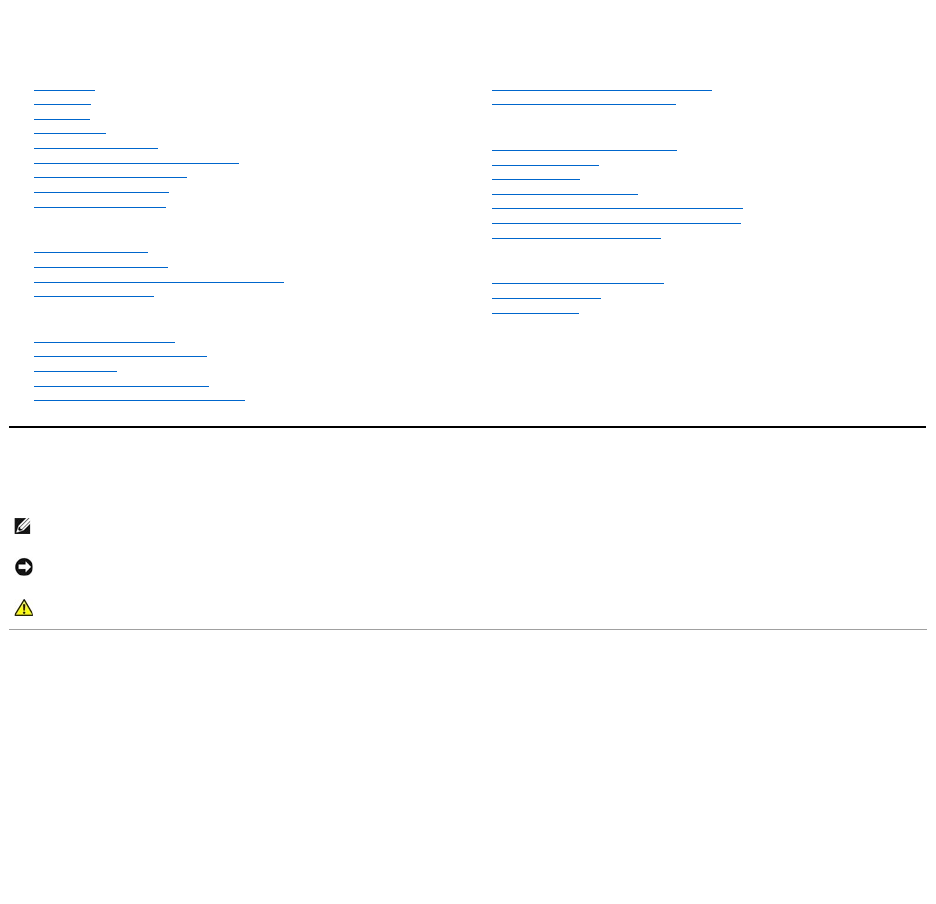
- Notes, Notices, and Cautions 1
- About Your Monitor 2
- Side View 3
- Bottom View 4
- Monitor Specifications 4
- Resolution 5
- Video Supported Modes 5
- Preset Display Modes 5
- Electrical 5
- Power Management Modes 6
- Physical Characteristics 6
- Environmental 6
- Pin Assignments 7
- S-video Connector 8
- Composite Video Connector 8
- Component Video Connector 8
- Card Reader Specifications 9
- Features 10
- General 10
- Performance 10
- Caring for Your Monitor 11
- Appendix 12
- Contacting Dell 13
- Your Monitor Setup Guide 24
- Setting Up Your Monitor 25
- User Guide 29
- RotatingYourMonitor 30
- Using the OSD 34
- OSD Warning Messages 41
- Solving Problems 44
- Video Problems 45
- Product Specific Problems 46
- Card Reader Troubleshooting 47
- Back to Contents Page 48
- Attaching the Stand 49
- Organizing Your Cables 49
- Removing the Stand 50
Résumé du contenu
Dell™2407WFPFlatPanelMonitor Notes, Notices, and Cautions Information in this document is subject to change without notice. ©2006DellInc
Features The Flash Memory Card Reader has the following features: l Supports Windows 2000 and XP operating systems l No Windows 9X support from Del
Plug and Play Capability You can install the monitor in any Plug and Play-compatible system. The monitor automatically provides the computer system wi
Back to Contents Page Appendix Dell™2407WFPFlatPanelMonitor FCC Identification Information Safety Instructions Contacting Dell Your Mon
(AC) power available at your location: ¡ 115 volts (V)/60 hertz (Hz) in most of North and South America and some Far Eastern countries such as Japan
When you need to contact Dell, use the electronic addresses, telephone numbers, and codes provided in the following table. If you need assistance in d
Belgium ( Brussels ) International Access Code: 00 Country Code: 32 City Code: 2 Technical Support for XPS 024819296Technical Support for all o
Country Code: 86 City Code: 592 Customer Care Fax 5928181308Home and Small Business toll-free:8008582222Preferred Accounts Division toll-fre
El Salvador E-mail: [email protected] Technical Support (Telephonica) toll free: Finland ( Helsinki ) International Access Code: 990 Countr
Sales 2108129800Fax 2108129812Grenada E-mail: [email protected] General Support toll-free:1-866-Guatemala E-mail: [email protected]
Italy ( Milan ) International Access Code: 00 Country Code: 39 City Code: 02 Website: support.euro.dell.com Home and Small Business Technical Su
Back to Contents Page About Your Monitor Dell™2407WFPFlatPanelMonitor Front View Back View Front View Back View Side V
Latin America Fax (Technical Support and Customer Service) ( Austin , Texas , U.S.A. ) 512728Sales ( Austin , Texas , U.S.A. ) 512728SalesFax ( A
Country Code: 64 General Support 0800441567Nicaragua E-mail: [email protected]Technical Support toll-free: 001-800Norway (Lysaker) Int
Transaction Sales toll-free:18003947412Corporate Sales toll-free:18003947419Slovakia ( Prague ) International Access Code: 00 Country Cod
Country Code: 886 Customer Care toll-free:00801601250Transaction Sales toll-free:00801651228Corporate Sales toll-free:00801651227Thailand
Your Monitor Setup Guide To view PDF files (files with an extension of .pdf), click the document title. To save PDF files (files with an extension of
Back to Contents Page Setting Up Your Monitor Dell™2407WFPFlatPanelMonitor If you have a Dell™ desktop with no internet access 1. Right-click
Back to Contents Page Setting Up Your Monitor Dell™2407WFPFlatPanelMonitor If you have a Dell™ desktop or a Dell™ portable computer with inter
Back to Contents Page Setting Up Your Monitor Dell™2407WFPFlatPanelMonitor If you have non Dell™ desktop, portable computer, or graphic card 1
Back to Contents Page Setting Up Your Monitor Dell™2407WFPFlatPanelMonitor Important instructions and graphic drivers to set the display resol
Dell™2407WFPFlatPanelMonitor Information in this document is subject to change without notice. ©2006DellInc.Allrightsreserved. Reproduc
Side View Rightside 1VESA mounting holes (100mm) (Behind attached base plate) Use to mount th
Back to Contents Page RotatingYourMonitor Dell™2407WFPFlatPanelMonitor Changing the Rotation of Your Monitor Rotating Your Operating Sy
Back to Contents Page Setting Up Your Monitor Dell™2407WFPFlatPanelMonitor Connecting Your Monitor Using the Front Panel Buttons Using t
1AC power cord connector2DCpowerconnectorforDell™Soundbar3DVI connector4VGA connector5Composite video connector 6S-Video connector
To connect your monitor to the computer perform the following steps/instructions. l Turnoffyourcomputeranddisconnectthepowercable. l Connect
Using the OSD Accessing the Menu System 1.Push the MENU button to launch the OSD menu and display the main menu. Main Menu for Analog (VG
4.Push and button to select the desired parameter. 5.PushMENUtoentertheslidebarandthenusethe and buttons, according to
Back VGA DVI-DS-VideoCompositeComponentScan for Sources Exit Menu Push to go back to the main menu.Select VGA input when you are using th
Color Adjustment Color Format (Video/DVI-HD) Hue Saturation Color Reset Exit Menu PC Blue: PC Blue is selected to obtain a bluish tint. This c
Back VGA/DVI-D inputDesktop Mode Multimedia Mode Gaming Mode Video inputTheater Mode Sports Mode Nature Mode Exit Menu or
Back Wide Mode H Position V Position Sharpness Zoom Horizontal Pan VerticalPan Pixel Clock Phase Audio Option Display Info Display Reset
Left side Bottom View Monitor Specifications 1Card reader: for details please refer
Transparency Menu Rotation Menu Lock Factory Reset DDC/CI Exit Menu This function is used to adjust the OSD background from opaque to transparent.Ro
OSD Warning Messages PIP/PBP Contrast PIP/PBP Hue/Tint PIP/PBP Saturation Exit Menu Adjust the contrast level of the picture in PIP/PBP Mode. reduce
See Solving Problems for more information. UsingtheDell™Soundbar(Optional) Soundbar Attachment to the Monitor or or
Back to Contents Page NOTE:Soundbar Power Connector -12VDCoutputisforoptionalDell™Soundbaronly.NOTICE: DONOTUSEWITHANYDEVICEOTHER
Back to Contents Page Solving Problems Dell™2407WFPFlatPanelMonitor Monitor Specific Troubleshooting Common Problems Video Problems Pr
Video Problems l Check environmental factors l Relocate and test in another room Missing PixelsLCD screen has spotsl Cycle power on-off l These
Product Specific Problems Universal Serial Bus (USB) Specific Problems Dell™Soundbar(Optional)Troubleshooting Blinking VideoVideo is blinki
Card Reader Troubleshooting 2407WFP)l Confirm that the monitor has power. l If the monitor has no power, see Monitor Specific Troubleshooting for
Back to Contents Page
Back to Contents Page Using Your Adjustable Monitor Stand Dell™2407WFPFlatPanelMonitor Attaching the Stand Organizing Your Cables Using
Screen typeActive matrix - TFT LCDScreen dimensions24 inches (24-inch viewable image size)Preset display area:Horizontal 518.4 mm (20.4 inches)Vertica
Vertical Extension Stand extends vertically up to 100mm via the Lock down / release button. Removing the Stand After placing the
Back to Contents Page NOTE: To prevent scratches on the LCD screen while removing the stand,ensure that the monitor is placed on a clean surface
Power Management Modes If you have VESA's DPMS compliance display card or software installed in your PC, the monitor can automatically reduce its
Pin Assignments VGA Connector DVIConnector Pin Number 15-pin Side of the Connected Signal Cable1Video-Red2Video-Green3Video-Blue4GND5Self-te
S-video Connector Composite Video Connector Component Video Connector Universal Serial Bus (USB) Interface 12Floating13Floating14+5V /
USB Upstream Connector USB Downstream Connector USB Ports l 1 upstream - rear l 4 downstream - 2 on rear; 2 on left side Card Reader
Plus de documents pour Moniteurs Dell 2407WFP Monitor




 (32 pages)
(32 pages)







Commentaires sur ces manuels