Dell PowerVault 745N Manuel d'utilisateur
Naviguer en ligne ou télécharger Manuel d'utilisateur pour Matériel informatique Dell PowerVault 745N. Dell PowerVault 745N User Manual Manuel d'utilisatio
- Page / 89
- Table des matières
- DEPANNAGE
- MARQUE LIVRES




- Replacing Hard Drives 3
- Recreating Virtual Disks 7
- Requirements 10
- Preparing the USB Key 11
- Troubleshooting 15
- Table 10-2.NASManager 17
- Table 10-3. Server for NFS 18
- Initial Configuration 20
- Other Documents You May Need 22
- NAS Manager 23
- Basic Navigation 24
- Logging Into the NAS Manager 24
- How to Find Online Help 25
- Default System Name 26
- Naming the NAS System 26
- Creating a Local User 27
- Using Shares 28
- Modifying Share Properties 29
- Removing a Share 29
- Disk Quotas 30
- Adding Disk Quota Entries 31
- Modifying Quota Properties 31
- Using Logs 32
- Modifying Log Properties 33
- Downloading Log Files 33
- Viewing Downloaded Log Files 33
- Shutting Down the NAS System 34
- Managing Disks and Volumes 34
- Shadow Copies 35
- Using Shadow Copies 36
- Scheduling Shadow Copies 36
- Accessing Shadow Copies 37
- Disk and Volume Management 39
- Array Manager Console 42
- Managing Disk Arrays 42
- Creating Virtual Disks 43
- Deleting Virtual Disks 43
- Reconfiguring a Virtual Disk 43
- Using Change Policy 44
- Using Check Consistency 44
- Properties 44
- Disk Commands 45
- Assign Global Hot Spare 46
- Unassign Global Hot Spare 46
- Prepare to Remove 46
- General Controller Commands 47
- Enclosure Management 48
- Disk Management 49
- Initializing a Disk 50
- Reactivating Dynamic Disks 50
- Merging Foreign Disks 51
- Volume Overview 51
- Creating a Dynamic Volume 52
- Systems Management 54
- Diagnostic Service 55
- Update Service 55
- Configuring SNMP Properties 57
- Backing Up the System 59
- Backing Up Data Volumes 60
- Third-Party Backup Software 60
- VERITAS Backup Exec 61
- Yosemite TapeWare 61
- NFS Write Cache 64
- User Name Mapping 64
- Simple Maps 65
- Explicit User Maps 66
- Managing NFS Share Access 66
- Basic Scenarios 67
- Services for Macintosh 68
- Adapter Bindings 69
- Microsoft UAM Volume 69
- Sharing Netware Volumes 71
- Small Environment 73
- Advanced Features 77
- Network Adapter Teaming 78
- Telnet Server 81
- Using Secure Sockets Layer 82
- Server Certificates 83
- PowerVault 745N Certificate 83
- Using a Custom Certificate 83
- Using DFS 84
- Creating Shares in DFS 85
- Security Recommendations 87
- Apple Environments 88
- Disabling HTTP Shares 88
Résumé du contenu
Dell™PowerVault™745NNASSystemsAdministrator'sGuide Initial Configuration NAS Manager Disk and Volume Management Systems Management Backing
Replacing External Storage Hard Drives For information about replacing an external storage hard drive that has failed, see your external storage
The Resource CD automatically starts. 2. From the Resource CD menu, click Reinstallation Utilities. 3. Click on Dell PowerVault NAS Reinstallatio
1. Shut down the NAS system. See "Shutting Down the NAS System" in "NAS Manager." 2. Ensure that the NAS system is using NIC
26. If this is an external storage NAS system, follow with step27, otherwise go to step30. 27. From the logon screen, log in to the system an
17. Click Finish. 18. When the Enter Backup File Name window displays, click OK. 19. Click Start Restore. 20. Whenamessagewarnsthatth
Back to Contents Page Troubleshooting Dell™PowerVault™745NNASSystemsAdministrator'sGuide Tools and Techniques Troubleshooting Tool
Troubleshooting Use the following tables to help you troubleshoot various conditions that might occur on your NAS system: l Table10-1, "Gener
Table 10-2.NASManager The NAS system may not be booting properly. You may not be allowing enough time for the NAS system to boot or a system a
Table 10-3. Server for NFS Table 10-4.MacintoshandAppleTalk seem to cancel the operation. When I select the Check All box and then deselect
Table 10-5. Hardware-RAIDNASSystemInternalRAIDControllerCard Back to Contents Page I am getting event errors for Services for Macinto
Back to Contents Page Recovering and Restoring the System Dell™PowerVault™745NNASSystemsAdministrator'sGuide Software-RAID Recovery an
Back to Contents Page Initial Configuration Dell™PowerVault™745NNASSystemsAdministrator'sGuide Configuring Your NAS System for the Fir
6. From a client system on the same network, open Microsoft®Internet Explorer 6.0 or later, type the default system name in the Web address fie
For more information, see "Configuring the Network Address for the NAS System" or your Windows online help. Other Documents You May Need
Back to Contents Page NAS Manager Dell™PowerVault™745NNASSystemsAdministrator'sGuide Determining a NAS System's Configuration L
Logging Into the NAS Manager To use the NAS Manager, you must be logged in as an administrator. You can log in only if the NAS system is on the ne
When navigating the NAS Manager, use the buttons within the program instead of the navigation buttons on the Web browser (for example, Back and Forwar
To start Windows Storage Server 2003 help, perform the following steps: 1. Log in to the NAS Manager. 2. Click Maintenance. 3. Click Remote Des
To configure the IP address, perform the following steps: 1. Log in to the NAS Manager. 2. Click Network, and then click Interfaces. 3. Select
The Home Directory text box specifies a new directory that will be created and to which the user will have exclusive access permission. The directory
To add a share, perform the following steps: 1. Log in to the NAS Manager. 2. Click Shares. 3. On the Shares page, click Shares. 4. In the
l Are you using a standard Ethernet cable to connect to the network? Do not use a crossover cable. l Have you allowed enough time for the NAS sy
Removing a Protocol From the Share Because a share may have more than one protocol assigned, it is possible to remove a protocol from a share withou
Enabling, Disabling, or Setting Disk Quotas on a Volume 1. Log in to the NAS Manager. 2. Click Disks. 3. Click Volumes. 4. On the Volumes p
capacity limit. Use the drop-down box to select KB, MB, GB, TB, PB, or EB. 9. Click OK. Disabling Disk Quotas on a Volume 1. Log in to the N
3. Click Logs. 4. On the Logs page, select the type of log you want to view. 5. Click the radio button next to the log entry you want to view.
and then click Open. Clearing Log Files 1. Log in to the NAS Manager. 2. Click Maintenance. 3. Click Logs. 4. On the Logs page, select th
Shadow Copies Shadow Copy service allows the creation of point-in-time copies of your NAS system's data volumes. Shadow Copy software can be co
7. Click OK. Using Shadow Copies In addition to scheduling shadow copies, you can make new copies on demand, delete existing copies, configure
1. Log in to the NAS Manager. 2. Click Disks. 3. Click Shadow Copies. 4. Select the shadow copy schedule that you want to delete, and click
Defragmenting a Volume Containing Shadow Copies Defragmenting the source volume causes the difference file to increase. If the difference file incre
Back to Contents Page Disk and Volume Management Dell™PowerVault™745NNASSystemsAdministrator'sGuide Drive Configurations Using Array
6. Turn on the system, if it is not turned on already. Recovering From a Software-RAID Operating System Failure If the operating system f
partitions. Data can be stored on all four SATA hard drives in partitions that are configured as RAID 5 by default. Table 3-1. Software RAID Defaul
Each hard drive has front-panel LEDs that provide information about the drive and RAID volume(s). See "Front-Panel Indicators" in the I
Each hard drive has front-panel LEDs that provide information about its RAID volume. See "Front-Panel Indicators" in the Installation and T
Creating Virtual Disks The first step in configuring your system for improved system management is creating virtual disks. To create a virtual dis
The Virtual Disk Reconfiguration dialog box appears. The available disks are listed in the left pane. You can choose appropriate disks to add by sele
Blink Virtual Disk This command allows you to locate the array disks included in a virtual disk by blinking the LEDs on the array disks. This command
Assign Global Hot Spare A hot spare is an unused backup disk that is part of the array group. Hot spares remain in standby mode. When an array disk
General Controller Commands This section describes the general controller operations. Rescan Controller The Rescan Controller command can be used
Properties The Properties command displays controller attributes. To view properties, perform the following steps: 1. Right-click the appropriate
The temperature probes that are installed in the enclosure are displayed under Temperature Probes in the tree view. You can select Temperature Probes
This section provides instructions on how to recover the hardware-RAID NAS system if the operating system or a hard drive fails. Additionally, this
Accessing the Disk Management Tool 1. Log in to the NAS Manager as an administrator. 2. Click the Disks tab. 3. Click Disks to manage disks.
Merging Foreign Disks Dynamic disks with a foreign status are disks that have been moved from another system. You cannot reactivate a foreign disk;
6. Select the file system type and formatting options: l Perform a quick format — This option formats the volume or partition without scanning for
You cannot extend a volume if any of the following are true: l The volume is formatted as FAT or FAT32. l The volume is using software RAID (strip
Back to Contents Page Systems Management Dell™PowerVault™745NNASSystemsAdministrator'sGuide Dell OpenManage Server Administrator Usi
The Storage Management Service provides storage management information in an integrated graphical view. The Storage Management Service enables you to
See the Dell OpenManage Remote RACADM User's Guide for information about running the Remote Access Service from the command line. When using th
Alert Log Messages From Server Administrator Server Administrator generates alert messages that appear in the SNMP event log file. Alert log messages
3. Right-click My Appliance, and click Manage. 4. In the Computer Management window, double-click Services and Applications, and then double-cl
Back to Contents Page Backing Up the System Dell™PowerVault™745NNASSystemsAdministrator'sGuide System-State Backup Backing Up Data V
Hardware-RAID NAS System Software Failures Reinstalling the operating system on a hardware-RAID NAS system does not delete the data volume; therefo
The Backup Progress window displays the system state data being backed up. Backing Up Data Volumes To back up your volumes, you can use direct-attac
Installing and Using Third-Party Backup Software for Local Backups VERITAS Backup Exec Installing VERITAS Backup Exec on the NAS System 1. Sha
1. Share the CD drive on a remote system, mount that remote CD drive on the NAS system, and then insert the TapeWare installation CD into the CD driv
Back to Contents Page Configuring Systems in a Heterogeneous Environment Dell™PowerVault™745NNASSystemsAdministrator'sGuide Server for
Configuring User and Group Mappings To provide security for server files accessed from a UNIX environment, Server for NFS requires the system admi
Explicit User Maps User and group mapping also allows an administrator to create cross-platform maps among Microsoft Windows and UNIX users and group
6. Click the UNIX Sharing tab. 7. Select the machine or group from the list on the left, or type an NFS client computer name or IP address in the
The entry for a map from the UNIX character ":" to the Windows character "-" in the filename character translation text is as fol
4. Click AppleTalk Protocol, and then click Disable. Configuring the AppleTalk Protocol To configure the AppleTalk protocol, perform the follow
See your Installation and Troubleshooting Guide for information about removing and replacing drives. 4. Insert the new hard drives in the same locati
Installing User Authentication Log in to the Microsoft UAM Volume on the system to access the MS UAM file, and then drag the file to the AppleShare F
Services for the Novell NetWare Operating System Services for NetWare (SFN) are compatible with Novell®NetWare®Bindery service for authentication a
Configuring the IPX Protocol By default, the Internet Packet Exchange (IPX) protocol is configured on the NAS system to automatically detect frame
MSDSS supports all major NetWare platforms and most Novell directories and binderies, and it includes support for IPX/SPX and TCP/IP network protocols
You must also run the File Migration utility. e. Specify the path to the Active Directory container in which you want to copy items. f. Accept the
Medium-Sized or Large Environment An organization large enough to have WAN links probably selects to synchronize its networks temporarily while perfo
Back to Contents Page Advanced Features Dell™PowerVault™745NNASSystemsAdministrator'sGuide Using the NAS Utilities Installing Multil
Multilingual Support CD. 1. Insert the Multilingual Support CD into the NAS system's CD drive. 2. On the client system, in the Sharing tab
Adaptive Load Balancing Adaptive Load Balancing (ALB) is a simple and efficient method for increasing the NAS system's network transmission thr
5. Right-click on the unknown/uninitialized Disk and click Initialize Disk. 6. Convert the newly created disk to a dynamic disk by right-clicking
1. Log in to the NAS Manager. 2. Click Maintenance. 3. Click Remote Desktop. 4. Log in to the system as an administrator. 5. Double-cli
Changing the Intel PROSet II Network Team Mode 1. Log in to the NAS Manager. 2. Click Maintenance, and then click Remote Desktop. 3. Log in t
The File Transfer Protocol (FTP) is disabled on the NAS system by default. You must enable the FTP protocol for FTP client systems to access the NAS s
This section explains how secure sockets layer (SSL) are used in the NAS system. It also explains how to use your own certificate, if you have one, a
To obtain a server certificate, perform the following steps: 1. Log in to the NAS Manager. 2. Click Maintenance, and then click Remote Desktop.
c. On the NAS system desktop, double-click NAS Utilities to display the NAS Utilities window. d. Double-click Administrative Tools to expand the l
c. On the NAS system desktop, double-click NAS Utilities to display the NAS Utilities window. d. Double-click Administrative Tools to expand the l
Back to Contents Page Security Recommendations Dell™PowerVault™745NNASSystemsAdministrator'sGuide Standard Security Recommendations
Apple Environments If you are using your NAS system in an Apple environment, install the Microsoft®User Authentication Module (UAM) on the NAS syst
1. Log in to the NAS Manager. 2. Click Shares. 3. On the Shares page, click Sharing Protocols. 4. Click HTTP and then click Properties. 5.
l Does the NAS system boot completely? Connect a keyboard, mouse, and monitor to the NAS system, and observe the boot process. l Are the LEDs fo
Plus de documents pour Matériel informatique Dell PowerVault 745N

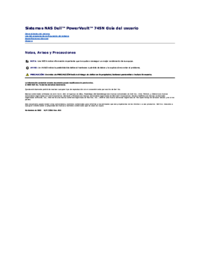


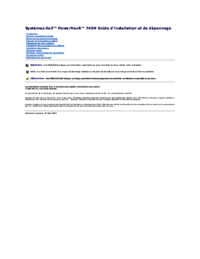




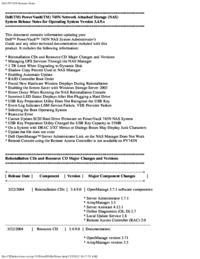
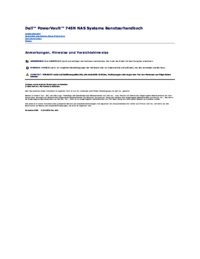

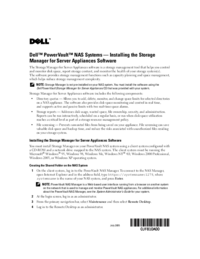

 (6 pages)
(6 pages)



 (14 pages)
(14 pages)







Commentaires sur ces manuels