Dell PowerVault LTO3-060 Manuel d'utilisateur
Naviguer en ligne ou télécharger Manuel d'utilisateur pour Matériel informatique Dell PowerVault LTO3-060. Dell PowerVault LTO3-060 User Manual Manuel d'utilisatio
- Page / 36
- Table des matières
- DEPANNAGE
- MARQUE LIVRES




- PowerVault 1
- Glossary: DELL 2
- Introduction: DELL 8
- Tape Backup Software 9
- Front Panel 9
- Rear Panel 9
- Status LEDs 10
- Operating Modes 10
- Unload Button 10
- Step 3 — Setting the SCSI ID 13
- Loading Device Drivers 15
- Verifying Drive Operation 16
- Specifications: DELL 18
- Troubleshooting: Dell 19
- Working with Dumps 20
- Executing Service Functions 20
- General Guidelines 26
- Removing a Tape Drive 29
- TapeAlert 29
- Using the Tape Drive: DELL 33
- Loading a Tape Cartridge 34
- Caring for Tape Cartridges 35
- Cleaning the Tape Mechanism 36
Résumé du contenu
DELLTM PowerVaultTM LTO3-060 Tape Drive User's Guide The information below is provided by the supplier of the referenced device without independe
1. Power connector 2. SCSI ID connector 3. SCSI connector Status LEDs Each status LED has four modes: l OFF l ON l Flashing slowly (at 2 Hz)
Interpreting Operation Mode Status LEDs The front panel LEDs ((2), (3), (4), and (5) in Figure 2) indicate the current status of the drive. The fo
Back to Contents Page Setting Up the Tape Drive: DELLTM PowerVaultTM LTO3-060 Tape Drive User's Guide Pre-installed Internal Drives Installing
Step 2 — Removing Power from the System 1. Power-off the system. 2. Disconnect the power cord from both the electrical outlet and the system. Step
If your system does not use mounting hardware, check that the holes in the chassis are aligned with the holes in the side of the tape drive see Figur
1. Power connector 2. SCSI connector Step 8 — Securing the Drive The tape drive can be mounted several ways. Ensure that you have the proper mounti
Installation Procedures 1. Make sure that you are logged on to the host server or workstation with Administrator privileges. 2. Insert the Dell Power
Back to Contents Page Using the Tape Backup Software: DELLTM PowerVaultTM LTO3-060 Tape Drive User's Guide See the User's Operating Guide su
Back to Contents Page Specifications: DELLTM PowerVaultTM LTO3-060 Tape Drive User's Guide Please read all restrictions and disclaimers. Back to
Back to Contents Page Troubleshooting: DellTM PowerVaultTM LTO3-060 Tape Drive User's Guide Obtaining Drivers and Firmware Upgrades Service Mo
Back to Contents Page Glossary: DELLTM PowerVaultTM LTO3-060 Tape Drive User's Guide - A - B - C - D - E - F - G - H - I - J - L - M - N - O - P
Working with Dumps Saving a "dump" of diagnostic data to drive memory may be helpful in diagnosing a problem. There are two memory locations
3. Insert a blank data cartridge (scratch cartridge). After a few minutes, the cartridge will unload, then load again. At the end of the self test, t
3. Press the Unload Button 1 time to access Service Function 2. The status LEDs will be in one of the following states. Attention: If the Fault status
c. Verify that the Fault LED is flashing. n If the Fault LED is flashing, then the dump is in RAM. n If the Fault LED is not flashing, repeat the Ser
4. Double-click the Unload button to activate the service function. 5. The service function is complete when all drive status LEDs go off except for
1. Ensure there is no cartridge in the drive. Note: If a cartridge is loaded in the drive, depression of the Unload button is interpreted as an unload
4. Double-click the Unload button to activate the service function. 5. The service function is complete when all drive status LEDs go off except for
Interpreting error conditions using status LEDs The table below gives information on interpreting the status LEDs when the drive is in Operation
Methods of Receiving Errors and Messages If you receive an error message from the drive, a library or autoloader that includes the drive or a system a
¡ If the problem is with only one tape drive, do the following: n Replace the SCSI terminator and retry the failing operation. n Replace the SCSI cab
D data. Any representations such as characters or analog quantities to which meaning is, or might be, assigned. data cartridge. A tape cartridge that
0x2E. TapeAlert flags may appear as messages on the application screen or in the application error logs. TapeAlert Flags Table 5 lists the TapeAlert f
Manually Removing a Tape Cartridge If problem-determination procedures identify the tape drive as the source of the problem and you are unable to ej
Back to Contents Page Using the Tape Drive: DELLTM PowerVaultTM LTO3-060 Tape Drive User's Guide Operating the Drive Loading, Unloading and Wr
Figure 11 shows the LTO Ultrium 400-GB Data Cartridge and its components. Figure 11. LTO Ultrium 400-GB Data Cartridge 1. LTO cartridge memory 2.
The position of the write-protect switch (number 1 in Figure 13) on the tape cartridge determines whether you can write to the tape: l If the switch
Perform a Thorough Inspection l Inspect the cartridge's packaging to determine potential rough handling. l When inspecting a cartridge, open onl
Generation 3. The informal name for the Ultrium 3 Tape Drive, which is the third-generation version of the Ultrium tape drive (Generation 1, 2). The G
the drive's head. log sense data. See SCSI log sense data. loop. (1) A series of instructions that is repeated until a terminating condition is
R read. To acquire or interpret data from a storage device, from a data medium, or from another source. reboot. To reinitialize the execution of a p
status light. Located at the front of the tape drive, an LED that can be green or amber, and (when lit) solid or flashing. The condition of the light
Back to Contents Page Introduction: DELLTM PowerVault TM LTO3-060 Tape Drive User's Guide Overview SCSI Bus Interface Features Tape Backup
The tape drive has the following features: l Capacity of 400 GB (native), 800 GB (compressed*) on a single LTO tape l Built-in read-after-write veri












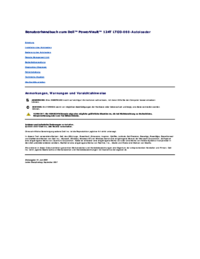

 (32 pages)
(32 pages)



 (14 pages)
(14 pages)







Commentaires sur ces manuels