Dell S2740L Monitor Manuel d'utilisateur Page 1
Naviguer en ligne ou télécharger Manuel d'utilisateur pour Moniteurs Dell S2740L Monitor. Dell S2740L Monitor User Manual Manuel d'utilisatio
- Page / 8
- Table des matières
- MARQUE LIVRES




Résumé du contenu
Dell™ Display Manager User's GuideOverviewUsing the Quick Settings DialogSetting Basic Display FunctionsAssigning Preset Modes to ApplicationsApp
The Quick Settings dialog box also provides access to Dell Display Manager's advanced user interface which is used to adjust Basic functions, con
Assigning Preset Modes to ApplicationsThe Auto Mode tab allows you to associate a specific Preset Mode with a specific application, and apply it autom
Applying Energy Conservation FeaturesOn supported Dell models an Options tab will be available to provide PowerNap energy conservation options. When t
Organizing Windows with Easy ArrangeSome Dell models feature Easy Arrange, which allows the selected monitor's desktop to be organized into vario
To create a custom window layout, first size and position up to 10 windows on the desktop and then click the Save link in Easy Arrange. The size and p
To use the currently saved custom layout, select the custom layout icon. To save a new custom layout, first postion and size up to 10 windows on the d
Plus de documents pour Moniteurs Dell S2740L Monitor


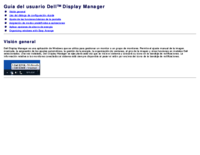





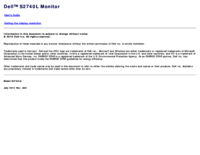


 (10 pages)
(10 pages)







Commentaires sur ces manuels