Dell A940 All In One Personal Printer Manuel d'utilisateur
Naviguer en ligne ou télécharger Manuel d'utilisateur pour Imprimeurs Dell A940 All In One Personal Printer. Dell A940 All In One Personal Printer User Manual Manuel d'utilisatio
- Page / 102
- Table des matières
- DEPANNAGE
- MARQUE LIVRES



- Owner’s Manual 1
- Finding information 3
- Tag number 6
- Accessing your User’s Guide 6
- Notes, Notices, and Cautions 7
- Safety information 8
- Contents 9
- 3 Maintenance 10
- 4 Troubleshooting 11
- 5 Regulatory Notices 11
- 6 Appendix 11
- . . . . . . . . . . . 82 12
- Setting up your printer 14
- Learning about your printer 3 15
- NOTE: Button functions 15
- (except Cancel) are 15
- Operator panel menus 17
- Photo Options menus 18
- Accessing Print Properties 20
- Using the Dell Photo Editor 21
- Using your printer 25
- Loading paper 26
- 16 Using your printer 28
- Open the top cover 29
- Printing 30
- Print repeating images 32
- Print a poster 32
- Print a banner 34
- Copying 36
- Make color copies 37
- Scanning 38
- Enlarging or reducing images 39
- Editing scanned images 41
- Using special scan features 41
- Using BVRP fax software 42
- Configuring BVRP fax software 43
- Using Fax Console 45
- Configuring Fax Console 46
- Fax troubleshooting 48
- Maintenance 49
- Ordering supplies 50
- Replacing the ink cartridges 51
- Aligning the ink cartridges 53
- Troubleshooting 55
- Setup troubleshooting 56
- General troubleshooting 56
- Document does not print 57
- More troubleshooting 60
- Paper Jam message 61
- Cover Open message 62
- Ink Low message 62
- Paper Out message 63
- Unlock Scanner message 63
- Cartridge Error messages 63
- Other error messages 65
- Other help sources 66
- Regulatory Notices 67
- 56 Regulatory Notices 68
- Regulatory Notices 57 69
- 58 Regulatory Notices 70
- Appendix 71
- Contacting Dell 72
- 72 Appendix 84
- What will Dell do? 85
- How will you fix my product? 86
- Appendix 75 87
- 76 Appendix 88
- Appendix 79 91
- Return Policy 92
- Guarantee 92
- Exclusions 92
- Making a Claim 92
- Appendix 81 93
- Dell Computer Corporation 94
- Appendix 83 95
- 84 Appendix 96
- Limited Warranty 97
- 86 Appendix 98
- Index 87 99
- 88 Index 100
- Index 89 101
- 90 Index 102
Résumé du contenu
www.dell.com/supplies | support.dell.comDell™ AIO Printer A940Owner’s ManualLook Inside For:• Learning about your printer• Using your printer• Mainten
x ContentsCopying . . . . . . . . . . . . . . . . . . . . . . . . . . . . . . 24Copying photos. . . . . . . . . . . . . . . . . . . . . . . . . 2
8888 IndexContact Information, 11How To, 10Maintenance, 11Troubleshooting, 10using, 10display, vEedit document text (OCR), 28envelopesloading, 15error
Index 89card stock, 15cards, 15custom size, 15envelopes, 15iron-on transfers, 15labels, 15loading specialty, 16photo, 15plain, 15transparencies, 15pap
9090 Indextransparenciesloading, 15troubleshooting, 43Cartridge Error, 51general, 44out of paper, 51Paper Jam, 4 9print quality, 46setup, 44Uuninstall
Contents xiCleaning the ink cartridge nozzles . . . . . . . . . . . . . . . . . 424 TroubleshootingSetup troubleshooting . . . . . . . . . . . . . .
xii ContentsDell Computer Corporation Ink and Toner Cartridges Limited Warranties. . . . . . . . . . . 82Ink and Toner Cartridges Limited Warranty (
1SECTION 1Learning about your printerSetting up your printerUnderstanding the operator panelUnderstanding the printer softwareUnderstanding the paper
2 Learning about your printerwww.dell.com/supplies | support.dell.comYou can use the Dell ™AIO Printer A940 to do a variety of things. A couple of imp
Learning about your printer 3Understanding the operator panelThe operator panel buttons help you scan, copy, fax, and customize documents. The light i
4 Learning about your printerwww.dell.com/supplies | support.dell.com# Press: To:1 Number of Copies Specify the number (1–99) of copies to make.2 Redu
Learning about your printer 5Operator panel menusWhen you press Options repeatedly, the menu headings below display. When the menu heading you want di
6 Learning about your printerwww.dell.com/supplies | support.dell.com NOTE: The option currently selected has an asterisk (*) beside it on the display
Learning about your printer 7Understanding the printer softwareThe printer software includes the:• Dell All-In-One Center—helps you perform various sc
www.dell.com/supplies | support.dell.com
8 Learning about your printerwww.dell.com/supplies | support.dell.comAccessing Print PropertiesYou can change your printer settings in Print Propertie
Learning about your printer 9Using the Dell Photo EditorThe Dell Photo Editor lets you adjust photo attributes (brightness, contrast, and orientation)
10 Learning about your printerwww.dell.com/supplies | support.dell.comUsing the Dell Printer Solution CenterThe Dell Printer Solution Center is a guid
Learning about your printer 11Understanding the paper type sensorYour printer has a paper type sensor that detects these paper types:• Plain paper• Co
12 Learning about your printerwww.dell.com/supplies | support.dell.comTo choose the paper size:1 With your document open, click File → Print.2 In the
2SECTION 2Using your printerLoading paperPlacing your document on the scanner glassPrintingCopyingScanningEditing scanned imagesFaxing
14 Using your printerwww.dell.com/supplies | support.dell.comLoading paperTo load other paper types, follow the guidelines on page 15.To load most typ
Using your printer 15 NOTE: To avoid smearing ink, remove each transparency or photo from the paper exit tray before the next one exits the printer. T
16 Using your printerwww.dell.com/supplies | support.dell.comBefore you begin copying, scanning, printing, or sending faxes, refer to the information
Using your printer 17Placing your document on the scanner glass1 Open the top cover.2 Place the item you want to copy face down on the scanner glass.
iiiDell™ AIO Printer A940Finding informationRefer to: When you need help with:Setup Diagram This document contains complete setup information.Drivers
18 Using your printerwww.dell.com/supplies | support.dell.comPrinting1 Load paper. For help, see page 14.2 With your document open, click File → Print
Using your printer 19To check that the printer was successfully shared.• Make sure the printer object in the Printers folder shows it is shared. For e
20 Using your printerwww.dell.com/supplies | support.dell.com NOTE: When you print multiple images on one sheet of paper in this way, you cannot use R
Using your printer 212 Open the top cover.3 Place your document or item on the scanner glass. For help, see page 17.4 Close the top cover.5 On the ope
22 Using your printerwww.dell.com/supplies | support.dell.comPrint a banner 1 Place the stack of banner paper on the top cover, and feed in the first
Using your printer 23Print mirror images and iron-on transfersTo print out a mirror image of your original, use the following steps.Using the operator
24 Using your printerwww.dell.com/supplies | support.dell.comCopying You can copy using the operator panel or the software. First, load your document.
Using your printer 25Make color copiesYou can make color copies of a child’s artwork, a magazine article, birth certificate, or other things using the
26 Using your printerwww.dell.com/supplies | support.dell.comScanningYou can scan using your operator panel and software.First, load your document. Fo
Using your printer 27Enlarging or reducing imagesYou can enlarge or reduce patterns or photos using the operator panel or the All-In-One Center on you
ivwww.dell.com/supplies | support.dell.comUnderstanding the All-In-One partsUSB cable Power supplyDisplayOperator panel (see page 3)Paper supportPaper
28 Using your printerwww.dell.com/supplies | support.dell.comUse Optical Character RecognitionOptical Character Recognition is a software feature that
Using your printer 29Editing scanned imagesWith most graphics programs, you can customize your image. 1 From the Dell All-In-One Center, scan your ima
30 Using your printerwww.dell.com/supplies | support.dell.comFaxingIn order to send and receive faxes with your printer:• Your computer must have faxi
Using your printer 313 Check for any entry referring to Classic PhoneTools or FaxTools. If you have either of these entries, skip to “Configuring BVRP
32 Using your printerwww.dell.com/supplies | support.dell.com10 Click Finish.BVRP fax software launches.11 Select your country, enter your area code,
Using your printer 3311 Click Yes until all pages you want to fax are scanned.12 Click No.13 Follow the instructions on your computer screen to send y
34 Using your printerwww.dell.com/supplies | support.dell.comConfiguring Fax Console1 Click the Start button.2 Move your mouse pointer over All Progra
Using your printer 353 Click Dell All-In-One Center.4 Click See More Scan Settings.5 Click Display Advanced Scan Settings.6 Click to select Scan multi
36 Using your printerwww.dell.com/supplies | support.dell.comFax troubleshootingIf you are having trouble sending or receiving a fax, ensure that:• Yo
3SECTION 3MaintenanceOrdering suppliesReplacing the ink cartridgesAligning the ink cartridgesCleaning the ink cartridge nozzles
iiiUse the: When you want to:Display Check the status of the All-In-One.Operator panel Operate your All-In-One (attached to a computer or unattached).
38 Maintenancewww.dell.com/supplies | support.dell.comOrdering suppliesTo order printer supplies or to locate a dealer near you, contact the Dell Web
Maintenance 39Replacing the ink cartridgesThe Dell AIO Printer A940 uses the following cartridges: NOTE: For information about ordering supplies, see
40 Maintenancewww.dell.com/supplies | support.dell.com4 Remove the old cartridges. Store them in an air-tight container or dispose of them.5 If you ar
Maintenance 41Aligning the ink cartridgesThere are two instances when you will align your ink cartridges: after installing cartridges and to improve p
42 Maintenancewww.dell.com/supplies | support.dell.comCleaning the ink cartridge nozzlesTo improve print quality, you may need to clean the ink cartri
4SECTION 4TroubleshootingSetup troubleshootingGeneral troubleshootingOther help sources
44 Troubleshootingwww.dell.com/supplies | support.dell.comSetup troubleshootingIf you experience problems while setting up your printer, make sure:• Y
Troubleshooting 45Paper misfeeds or multiple sheets feedMake sure:• You use a paper recommended for inkjet printers.• You do not force the paper into
46 Troubleshootingwww.dell.com/supplies | support.dell.comb Click the Maintenance tab.c From the Maintenance tab, click Print a test page. NOTE: Photo
Troubleshooting 474 Click the Scan tab.5 From the Color depth drop down menu, select Gray.6 Click OK.If you are scanning or copying from a printed sou
ivwww.dell.com/supplies | support.dell.comFinding your Express Service Code and Tag numberYour express service code and tag number is located inside t
48 Troubleshootingwww.dell.com/supplies | support.dell.comMore troubleshootingRefer to the User’s Guide if you experience any of the following problem
Troubleshooting 49Paper Jam messageYour printer has a paper jam. To clear a paper jam:1 Press Power to turn the printer off.2 Pull slowly and firmly o
50 Troubleshootingwww.dell.com/supplies | support.dell.comCover Open messageThe Cover Open message displays when the printer (scanner unit) is open. N
Troubleshooting 51Paper Out messageYour printer is out of paper.1 Load paper.2 Press Select.3 Send your document to print. NOTE: If your printer has a
52 Troubleshootingwww.dell.com/supplies | support.dell.comCheck the table below for specific instructions:1 Press Power to turn the printer off.2 Use
Troubleshooting 535 Lower the printer (scanner unit) until it is completely closed.If the error message displays again, replace the black cartridge wi
54 Troubleshootingwww.dell.com/supplies | support.dell.comUninstall and reinstall the printer softwareIf the printer is not functioning properly or if
5SECTION 5Regulatory Notices
56 Regulatory Noticeswww.dell.com/supplies | support.dell.comFederal Communications Commission (FCC) compliance information statement The Dell AIO Pri
Regulatory Notices 57Any questions regarding this compliance information statement should be directed to: Dell Products, L.P. One Dell WayRound Rock,
viiNotes, Notices, and Cautions NOTE: A NOTE indicates important information that helps you make better use of your computer. NOTICE: A NOTICE indicat
58 Regulatory Noticeswww.dell.com/supplies | support.dell.comENERGY STAR The EPA ENERGY STAR Office Equipment program is a partnership effort with off
6SECTION 6AppendixContacting DellLimited Warranties and Return PolicyDell Computer Corporation Ink and Toner Cartridges Limited WarrantiesDell Softwar
60 Appendixwww.dell.com/supplies | support.dell.comContacting DellTo contact Dell electronically, you can access the following websites:• www.dell.com
Appendix 61Belgium (Brussels)International Access Code: 00Country Code: 32City Code: 2Website: support.euro.dell.comE-mail: [email protected] for
62 Appendixwww.dell.com/supplies | support.dell.comDenmark (Copenhagen)International Access Code: 00Country Code: 45 Website: support.euro.dell.comE-m
Appendix 63France (Paris) (Montpellier)International Access Code: 00Country Code: 33City Codes: (1) (4)Website: support.euro.dell.comE-mail: support.e
64 Appendixwww.dell.com/supplies | support.dell.comGreeceInternational Access Code: 00Country Code: 30Website: support.euro.dell.comE-mail: support.eu
Appendix 65Italy (Milan)International Access Code: 00Country Code: 39City Code: 02Website: support.euro.dell.comE-mail: support.euro.dell.com/it/it/em
66 Appendixwww.dell.com/supplies | support.dell.comMexicoInternational Access Code: 00Country Code: 52Customer Technical Support 001-877-384-8979or 00
Appendix 67Norway (Lysaker)International Access Code: 00Country Code: 47Website: support.euro.dell.comE-mail Support (portable computers):nor_nbk_supp
viiiwww.dell.com/supplies | support.dell.comSafety information• Use only the power supply provided with this product or the manufacturer’s authorized
68 Appendixwww.dell.com/supplies | support.dell.comSt. Vincent and the Grenadines General Support toll-free: 1-877-270-4609Singapore (Singapore)Intern
Appendix 69Sweden (Upplands Vasby)International Access Code: 00Country Code: 46City Code: 8Website: support.euro.dell.comE-mail: [email protected]
70 Appendixwww.dell.com/supplies | support.dell.comU.K. (Bracknell)International Access Code: 00Country Code: 44City Code: 1344Website: support.euro.d
Appendix 71U.S.A. (Austin, Texas)International Access Code: 011Country Code: 1Automated Order-Status Service toll-free: 1-800-433-9014AutoTech (portab
72 Appendixwww.dell.com/supplies | support.dell.comLimited Warranties and Return PolicyDell-branded hardware products purchased in the U.S. or Canada
Appendix 73SOME STATES DO NOT ALLOW THE EXCLUSION OR LIMITATION OF INCIDENTAL OR CONSEQUENTIAL DAMAGES, SO THE ABOVE LIMITATION OR EXCLUSION MAY NOT A
74 Appendixwww.dell.com/supplies | support.dell.comNOTE: Before you ship the product(s) to us, make sure to back up the data on the hard drive(s) and
Appendix 75May I transfer the limited warranty?Limited warranties on systems may be transferred if the current owner transfers ownership of the system
76 Appendixwww.dell.com/supplies | support.dell.comWhat is not covered by this limited warranty?This limited warranty does not cover:• Software, inclu
Appendix 77What do I do if I need warranty service? Before the warranty expires, please call us at the relevant number listed in the following table.
Contents ixContentsFinding information . . . . . . . . . . . . . . . . . . . . . . . . iiiUnderstanding the All-In-One parts . . . . . . . . . . . .
78 Appendixwww.dell.com/supplies | support.dell.comWe will pay to ship the part to you if you use an address in Canada. Otherwise, we will ship the pa
Appendix 79If you do not have Internet access, call Dell at 1-800-847-4096 (Home Consumer customers) or 1-800-326-9463 (Corporate Commercial or Govern
80 Appendixwww.dell.com/supplies | support.dell.comReturn Policy If you are an end-user customer who bought Dell Software and Peripherals products dir
Appendix 81This Guarantee does not impair or affect mandatory statutory rights of the end user against and/or any rights resulting from other contract
82 Appendixwww.dell.com/supplies | support.dell.comDell Computer Corporation Ink and Toner Cartridges Limited WarrantiesThe following sections describ
Appendix 83Ink and Toner Cartridges Limited Warranty (Latin America Only)Dell Computer Corporation warrants to the original purchaser of genuine Dell-
84 Appendixwww.dell.com/supplies | support.dell.comDell Software License AgreementThis is a legal agreement between you, the user, and Dell Products,
Appendix 85Limited WarrantyDell warrants that the Software disks will be free from defects in materials and workmanship under normal use for ninety (9
86 Appendixwww.dell.com/supplies | support.dell.comU.S. Government Restricted RightsThe software and documentation are "commercial items" as
Index 87IndexSymbols-, 4+, 4Aaligning ink cartridges, 41All-In-One Center, 7Bbanner paper, 15loading, 22printing, 22black copy, 4black ink cartridgepa








 (186 pages)
(186 pages) (12 pages)
(12 pages)







Commentaires sur ces manuels