Dell Inspiron XPS Gen 2 Manuel d'utilisateur
Naviguer en ligne ou télécharger Manuel d'utilisateur pour Carnets de notes Dell Inspiron XPS Gen 2. Dell Inspiron XPS Gen 2 User Manual Manuel d'utilisatio
- Page / 120
- Table des matières
- MARQUE LIVRES




- Abbreviations and Acronyms 1
- Battery Latch Assembly 2
- Coin-Cell Battery 10
- Back to Contents Page 11
- Microprocessor Module 12
- Display 14
- Display Bezel 16
- Removing the Display Bezel 17
- Display Panel 18
- Removing the Display Panel 19
- Replacing the Display Panel 19
- Display Latch 20
- System Fans 21
- Replacing the System Fans 22
- Before You Begin 26
- Computer Orientation 27
- Screw Identification 27
- Flashing the BIOS 30
- Removing the Card 31
- Replacing the Card 31
- Hard Drive 45
- Center Control Cover 47
- Keyboard 48
- Customizable LEDs 50
- MCH Heat Sink 51
- Memory Module 53
- Mini PCI Card 55
- Modem 58
- Replacing the Modem 59
- Optical Drive 60
- Palm Rest 61
- Model PP14L 76
- February 2005 Rev. A00 76
- Replacing the Palm Rest 100
- PC Card Reader Cage 102
- USB Connector 103
- Video Connector 103
- S-Video TV-Out Connector 103
- IEEE 1394 Connector 104
- Speakers 105
- System Board 107
- Replacing the System Board 109
- System Components 111
- USB Port Board 115
- Subwoofer 119
Résumé du contenu
Dell™Inspiron™XPSServiceManual Before You Begin System Components Optical Drive Hard Drive Memory Module Modem Mini PCI Card Internal Card With B
Back to Contents Page Coin-Cell Battery Dell™Inspiron™XPSServiceManual Removing the Coin-Cell Battery Replacing the Coin-Cell battery
9. Remove the Internal Card With Bluetooth®Wireless Technology. 10. Turn the computer top-side up and disconnect the touch-pad connector fro
8. Replace the display assembly. 9. Replace the keyboard. 10. Replace the center control cover. Back to Contents Page
Back to Contents Page PC Card Reader Cage Dell™Inspiron™XPSServiceManual Removing the PC Card Reader cage Removing the PC Card Reader cag
Back to Contents Page Pin Assignments for I/O Connectors Dell™Inspiron™XPSServiceManual USB Connector Video Connector S-Video TV-Out C
IEEE 1394 Connector Back to Contents Page 2 GND 3 DLUMA-L 4 DCRMA-L Composite Video Pin Signal 5 NC 6 DCMPS-L 7 GND Pin Signal 1 TPB–
Back to Contents Page Speakers Dell™Inspiron™XPSServiceManual Removing the Speakers Replacing the Speakers Removing the Speakers
4. Re-route the speaker cables into the cable guides and re-adhere the tape to secure the speaker cables in place on the computer base. Back to
Back to Contents Page System Board Dell™Inspiron™XPSServiceManual Removing the System Board Replacing the System Board Removing the Sy
14. If applicable, remove the video card/thermal cooling assembly. 15. Remove the MCH thermal-cooling solution. 16. Remove the microproc
24. Remove the three M2.5 x 5-mm screws from the system board. 25. Remove the system board, slowly easing the connectors out of their access h
Back to Contents Page
Back to Contents Page
Back to Contents Page System Components Dell™Inspiron™XPSServiceManual Back to Contents Page NOTICE: Only a certified service technician
Back to Contents Page Microprocessor Thermal-Cooling Assembly Dell™Inspiron™XPSServiceManual Removing the Microprocessor Thermal-Cooling Ass
Back to Contents Page
Back to Contents Page Dell™Inspiron™XPSServiceManual For a complete list of abbreviations and acronyms, see the Dell Inspiron Help file. To acce
Back to Contents Page USB Port Board Dell™Inspiron™XPSServiceManual Removing the USB Port Board Replacing the USB Port Board Removing
5. Replace the palm rest. 6. Replace the display assembly. 7. Replace the keyboard. 8. Replace the center control cover. 9. Re
Back to Contents Page Video Card/Thermal Cooling Assembly Dell™Inspiron™XPSServiceManual Removing the Video Card/Thermal Cooling Assembly
2. Tighten the four captive screws on the video card/thermal cooling assembly. Back to Contents Page
Back to Contents Page Subwoofer Dell™Inspiron™XPSServiceManual Removing the Subwoofer Replacing the Subwoofer Removing the Subwoofer
Back to Contents Page Microprocessor Module Dell™Inspiron™XPSServiceManual Removing the Microprocessor Module Replacing the Microprocesso
Back to Contents Page
8. Lift the microprocessor module from the ZIF socket. Replacing the Microprocessor Module 1. Align the pin-1 corner of the microprocessor mod
Back to Contents Page Display Dell™Inspiron™XPSServiceManual Display Assembly Display Bezel Display Panel Display Latch Display
4. Turn the computer top-side up. 5. Remove the center control cover. 6. Open the display all the way (180 degrees) so that it lies flat a
10. Lift the display assembly away from the computer. Replacing the Display Assembly 1. Align the display assembly over the screw holes in the
Removing the Display Bezel 1. Follow the instructions in "Before Working Inside Your Computer." 2. Remove the display assembly.
7. Repeat step 6 for the lower-left corner of the bezel. Then use your fingers to release the snaps around the rest of the bezel and lift it away
Removing the Display Panel 1. Follow the instructions in "Before Working Inside Your Computer." 2. Remove the display assembly.
Back to Contents Page Battery Latch Assembly Dell™Inspiron™XPSServiceManual Removing the Battery Latch Assembly Replacing the Battery Lat
6. Replace the display bezel. Display Latch Removing the Display Latch 1. Follow the instructions in "Before Working Inside Your Co
Back to Contents Page System Fans Dell™Inspiron™XPSServiceManual Removing the System Fans Replacing the System Fans Removing the Syste
Replacing the System Fans 1. Align and place each fan over its respective screw holes on the system board. 2. Replace the four M2.5 x 5-mm
Back to Contents Page Battery Latch Assembly Dell™Inspiron™XPSServiceManual Removing the Battery Latch Assembly Replacing the Battery Lat
9. Remove the spring from the hook on the bottom panel by lifting it up and away with a screwdriver or a plastic scribe. 10. Remove the plasti
Back to Contents Page Before You Begin Dell™Inspiron™XPSServiceManual Recommended Tools Turning Off Your Computer Before Working Insid
3. Disconnect any telephone or network cables from the computer. 4. Disconnect your computer and all attached devices from their electrical out
number of screws and their sizes. Hard Drive: (2 each) Fans (2): (4 total – 2 per fan) Keyboard: (2 each) Display Panel: (8 each) Display Gro
Back to Contents Page Optical Drive: (1 each) System Board: (4 each) Door to Card with Bluetooth®Wireless Technology (1 each)
9. Remove the spring from the hook on the bottom panel by lifting it up and away with a screwdriver or a plastic scribe. 10. Remove the plasti
Back to Contents Page Flashing the BIOS Dell™Inspiron™XPSServiceManual 1. Ensure that the AC adapter is plugged in and that the main batter
Back to Contents Page Internal Card With Bluetooth®Wireless Technology Dell™Inspiron™XPSServiceManual Removing the Card Replacing the Ca
Back to Contents Page Coin-Cell Battery Dell™Inspiron™XPSServiceManual Removing the Coin-Cell Battery Replacing the Coin-Cell battery
Back to Contents Page
Back to Contents Page Microprocessor Module Dell™Inspiron™XPSServiceManual Removing the Microprocessor Module Replacing the Microprocesso
8. Lift the microprocessor module from the ZIF socket. Replacing the Microprocessor Module 1. Align the pin-1 corner of the microprocessor mod
Back to Contents Page Display Dell™Inspiron™XPSServiceManual Display Assembly Display Bezel Display Panel Display Latch Display
4. Turn the computer top-side up. 5. Remove the center control cover. 6. Open the display all the way (180 degrees) so that it lies flat a
10. Lift the display assembly away from the computer. Replacing the Display Assembly 1. Align the display assembly over the screw holes in the
Removing the Display Bezel 1. Follow the instructions in "Before Working Inside Your Computer." 2. Remove the display assembly.
Back to Contents Page Before You Begin Dell™Inspiron™XPSServiceManual Recommended Tools Turning Off Your Computer Before Working Insid
7. Repeat step 6 for the lower-left corner of the bezel. Then use your fingers to release the snaps around the rest of the bezel and lift it away
Removing the Display Panel 1. Follow the instructions in "Before Working Inside Your Computer." 2. Remove the display assembly.
6. Replace the display bezel. Display Latch Removing the Display Latch 1. Follow the instructions in "Before Working Inside Your Co
Back to Contents Page System Fans Dell™Inspiron™XPSServiceManual Removing the System Fans Replacing the System Fans Removing the Syste
Replacing the System Fans 1. Align and place each fan over its respective screw holes on the system board. 2. Replace the four M2.5 x 5-mm
Back to Contents Page Hard Drive Dell™Inspiron™XPSServiceManual Removing the Hard Drive Replacing the Hard Drive Returning a Hard Driv
Returning a Hard Drive to Dell Return your old hard drive to Dell in its original or comparable foam packaging. Otherwise, the hard drive may be dam
Back to Contents Page Center Control Cover Dell™Inspiron™XPSServiceManual Removing the Center Control Cover Replacing the Center Control
Back to Contents Page Keyboard Dell™Inspiron™XPSServiceManual Removing the Keyboard Replacing the Keyboard Removing the Keyboard
1. Reconnect the keyboard to the system board connector. 2. Slide the bottom of the keyboard into the computer base. 3. Replace the two M2.
3. Disconnect any telephone or network cables from the computer. 4. Disconnect your computer and all attached devices from their electrical out
Back to Contents Page Customizable LEDs Dell™Inspiron™XPSServiceManual Replacing the Customizable LEDs The system has 3 pairs (total of 6)
Back to Contents Page MCH Heat Sink Dell™Inspiron™XPSServiceManual Removing the MCH Heat Sink Replacing the MCH Heat Sink Removing the
Back to Contents Page Memory Module Dell™Inspiron™XPSServiceManual Removing the Memory Module Replacing the Memory Module Removing the
Replacing the Memory Module 1. Ground yourself and install the new memory module: a. Align the notch in the module edge connector with the tab
Back to Contents Page Mini PCI Card Dell™Inspiron™XPSServiceManual Removing the Mini PCI Card Replacing the Mini PCI Card Removing the
5. Release the Mini PCI card by spreading the metal securing tabs until the card pops up slightly. 6. Remove the Mini PCI card from the connect
3. Replace the cover. Back to Contents Page 1 antenna cables (2)
Back to Contents Page Modem Dell™Inspiron™XPSServiceManual Removing the Modem Replacing the Modem Removing the Modem 1. Follow th
5. Disconnect the modem cable from the modem. Replacing the Modem 1. Connect the modem cable to the modem. 2. Connect the modem to the sys
number of screws and their sizes. Hard Drive: (2 each) Fans (2): (4 total – 2 per fan) Keyboard: (2 each) Display Panel: (8 each) Display Gro
Back to Contents Page Optical Drive Dell™Inspiron™XPSServiceManual Removing the Optical Drive Replacing the Optical Drive Your computer
Back to Contents Page Palm Rest Dell™Inspiron™XPSServiceManual Removing the Palm Rest Replacing the Palm Rest Removing the Palm Rest
9. Remove the Internal Card With Bluetooth®Wireless Technology. 10. Turn the computer top-side up and disconnect the touch-pad connector fro
8. Replace the display assembly. 9. Replace the keyboard. 10. Replace the center control cover. Back to Contents Page
Back to Contents Page PC Card Reader Cage Dell™Inspiron™XPSServiceManual Removing the PC Card Reader cage Removing the PC Card Reader cag
Back to Contents Page Pin Assignments for I/O Connectors Dell™Inspiron™XPSServiceManual USB Connector Video Connector S-Video TV-Out C
IEEE 1394 Connector Back to Contents Page 2 GND 3 DLUMA-L 4 DCRMA-L Composite Video Pin Signal 5 NC 6 DCMPS-L 7 GND Pin Signal 1 TPB–
Back to Contents Page System Board Dell™Inspiron™XPSServiceManual Removing the System Board Replacing the System Board Removing the Sy
13. Remove the M2 x 3-mm screw that holds the stiffener bracket next to the hard drive cage and remove the stiffener bracket. 14. If applicable,
24. Remove the three M2.5 x 5-mm screws from the system board. 25. Remove the system board, slowly easing the connectors out of their access h
Back to Contents Page Optical Drive: (1 each) System Board: (4 each) Door to Card with Bluetooth®Wireless Technology (1 each)
4. Enter the system setup program to update the BIOS on the new system board with the computer Service Tag sequence. Back to Contents Page
Back to Contents Page Speakers Dell™Inspiron™XPSServiceManual Removing the Speakers Replacing the Speakers Removing the Speakers
4. Re-route the speaker cables into the cable guides and re-adhere the tape to secure the speaker cables in place on the computer base. Back to
Back to Contents Page System Components Dell™Inspiron™XPSServiceManual Back to Contents Page NOTICE: Only a certified service technician
Back to Contents Page Microprocessor Thermal-Cooling Assembly Dell™Inspiron™XPSServiceManual Removing the Microprocessor Thermal-Cooling Ass
Back to Contents Page
Back to Contents Page Dell™Inspiron™XPSServiceManual For a complete list of abbreviations and acronyms, see the Dell Inspiron Help file. To acce
Back to Contents Page USB Port Board Dell™Inspiron™XPSServiceManual Removing the USB Port Board Replacing the USB Port Board Removing
5. Replace the palm rest. 6. Replace the display assembly. 7. Replace the keyboard. 8. Replace the center control cover. 9. Re
Back to Contents Page Video Card/Thermal Cooling Assembly Dell™Inspiron™XPSServiceManual Removing the Video Card/Thermal Cooling Assembly
Back to Contents Page Flashing the BIOS Dell™Inspiron™XPSServiceManual 1. Ensure that the AC adapter is plugged in and that the main batter
2. Tighten the four captive screws on the video card/thermal cooling assembly. Back to Contents Page
Back to Contents Page Subwoofer Dell™Inspiron™XPSServiceManual Removing the Subwoofer Replacing the Subwoofer Removing the Subwoofer
Back to Contents Page
Back to Contents Page Hard Drive Dell™Inspiron™XPSServiceManual Removing the Hard Drive Replacing the Hard Drive Returning a Hard Driv
Returning a Hard Drive to Dell Return your old hard drive to Dell in its original or comparable foam packaging. Otherwise, the hard drive may be dam
Back to Contents Page Center Control Cover Dell™Inspiron™XPSServiceManual Removing the Center Control Cover Replacing the Center Control
Back to Contents Page Keyboard Dell™Inspiron™XPSServiceManual Removing the Keyboard Replacing the Keyboard Removing the Keyboard
1. Reconnect the keyboard to the system board connector. 2. Slide the bottom of the keyboard into the computer base. 3. Replace the two M2.
Back to Contents Page Customizable LEDs Dell™Inspiron™XPSServiceManual Replacing the Customizable LEDs The system has 3 pairs (total of 6)
Back to Contents Page MCH Heat Sink Dell™Inspiron™XPSServiceManual Removing the MCH Heat Sink Replacing the MCH Heat Sink Removing the
Back to Contents Page Internal Card With Bluetooth®Wireless Technology Dell™Inspiron™XPSServiceManual Removing the Card Replacing the Ca
Back to Contents Page Memory Module Dell™Inspiron™XPSServiceManual Removing the Memory Module Replacing the Memory Module Removing the
Replacing the Memory Module 1. Ground yourself and install the new memory module: a. Align the notch in the module edge connector with the tab
Back to Contents Page Mini PCI Card Dell™Inspiron™XPSServiceManual Removing the Mini PCI Card Replacing the Mini PCI Card Removing the
5. Release the Mini PCI card by spreading the metal securing tabs until the card pops up slightly. 6. Remove the Mini PCI card from the connect
3. Replace the cover. Back to Contents Page 1 antenna cables (2)
Back to Contents Page Modem Dell™Inspiron™XPSServiceManual Removing the Modem Replacing the Modem Removing the Modem 1. Follow th
5. Disconnect the modem cable from the modem. Replacing the Modem 1. Connect the modem cable to the modem. 2. Connect the modem to the sys
Back to Contents Page Optical Drive Dell™Inspiron™XPSServiceManual Removing the Optical Drive Replacing the Optical Drive Your computer
Back to Contents Page Palm Rest Dell™Inspiron™XPSServiceManual Removing the Palm Rest Replacing the Palm Rest Removing the Palm Rest
Plus de documents pour Carnets de notes Dell Inspiron XPS Gen 2



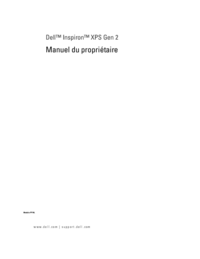




 (2 pages)
(2 pages)
 (6 pages)
(6 pages)







Commentaires sur ces manuels