Dell XPS/Dimension XPS Gen 2 Manuel d'utilisateur
Naviguer en ligne ou télécharger Manuel d'utilisateur pour Ordinateurs Dell XPS/Dimension XPS Gen 2. Dell XPS/Dimension XPS Gen 2 User Manual Manuel d'utilisatio
- Page / 44
- Table des matières
- DEPANNAGE
- MARQUE LIVRES



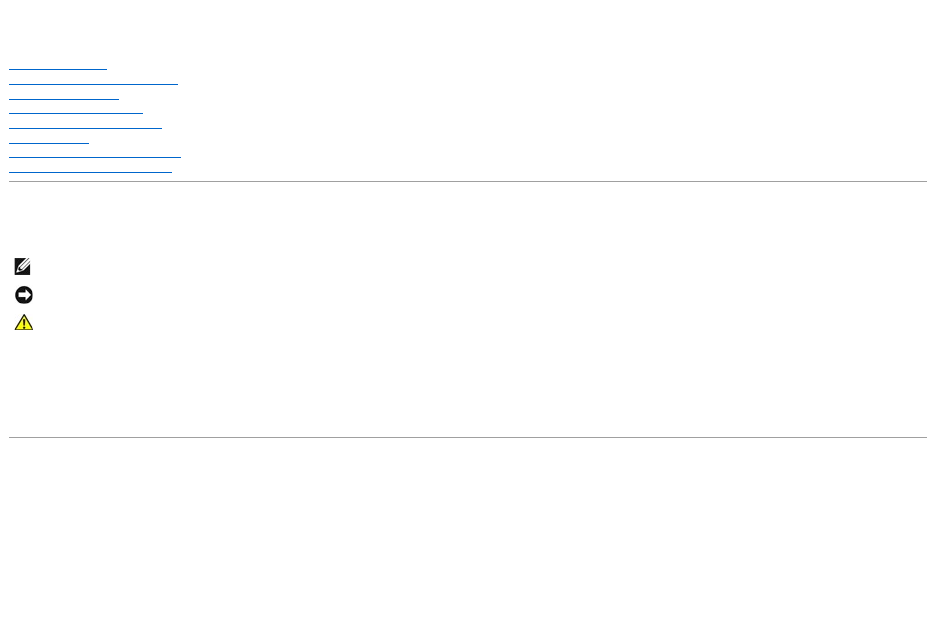
- Abbreviations and Acronyms 1
- Advanced Troubleshooting 2
- Beep Codes 3
- System Messages 4
- Before You Begin 6
- Closing the Computer Cover 8
- Opening the Computer Cover 9
- DDR Memory Overview 10
- Installing Memory 11
- PCI Cards 12
- AGP Cards 14
- Overview 15
- Hard Drive 16
- Floppy Drive 17
- Installing a Floppy Drive 18
- CD/DVD Drive 19
- Processor Airflow Shroud 20
- Processor 21
- Removing the Processor 22
- System Board 24
- Power Supply 25
- Front Panel 26
- Drive Door 27
- Replacing the Drive Door 28
- Battery 29
- Technical Specifications 31
- System Setup 34
- System Setup Options 35
- Boot Sequence 37
- Clearing Forgotten Passwords 38
- Clearing CMOS Settings 39
- Technical Overview 40
- DC Power Connector P1 41
- DC Power Connector P2 42
- DC Power Connector P3 42
- DC Power Connector P4 43
Résumé du contenu
Dell™Dimension™XPSServiceManual Before You Begin Opening the Computer Cover Technical Overview Technical Specifications Advanced Troubleshooting S
Back to Contents Page Removing and Installing Parts Dell™Dimension™XPSServiceManual Memory You can increase your computer memory by installi
Installing Memory 1. Follow the instructions in "Before You Begin." 2. Open the computer cover. 3. Lay the computer on its side
8. Close the computer cover. 9. Connect your computer and devices to electrical outlets, and then turn them on. 10. Click the Start button,
8. Place the card in the connector and press down firmly. Ensure that the card is fully seated in the slot. If the card is full-length, insert t
Removing a PCI Card 1. Follow the instructions in "Before You Begin." 2. Open the computer cover. 3. Press the lever on the card ret
3. Press the lever on the card retention arm and raise the retention arm. 4. Gently press the card into the AGP connector until it clicks into
Hard Drive Removing a Hard Drive 1. Follow the instructions in "Before You Begin." 2. Open the computer cover. 3. Disconnect
2. Check the documentation for the drive to verify that it is configured for your computer. 3. Follow the instructions in "Before You Begin.
1. Follow the instructions in "Before You Begin." 2. Open the computer cover. 3. Disconnect the power and floppy-drive cables from th
6. If you are installing a new floppy drive rather than replacing a drive, remove the front- panel inserts. From inside the drive bay, gently pre
Back to Contents Page Advanced Troubleshooting Dell™Dimension™XPSServiceManual Diagnostic Lights Beep Codes System Messages Diagnostic
Check the documentation that accompanied the drive to verify that the drive is configured for your computer. If you are installing an IDE drive, confi
Removing the Processor Airflow Shroud 1. Follow the instructions in "Before You Begin." 2. Open the computer cover. 3. Press down an
2. Open the computer cover. 3. Remove the processor airflow shroud. If you are replacing a processor, follow steps 4, 5, and 6 in "Removi
a. Remove the retention module clip by pressing in on the tab and lifting the retention module clip up. b. Pull the release lever out until the h
System Board Removing the System Board 1. Follow the instructions in "Before You Begin." 2. Open the computer cover. 3. Remove
6. Replace any components and cables that you removed from the system board. Reconnect all cables to their connectors at the back of the computer.
7. Lift the power supply away from the computer. 8. Slide the power supply cables out of the computer (through the hole). Replacing the Powe
5. Close the computer cover halfway and pull the front panel away from the computer. Replacing the Front Panel To replace the front panel, per
3. Lift the bottom bracket hinge away from the computer. Replacing the Drive Door To prevent damage to your computer, the drive door is design
3. Attach the drive door to the computer, starting with the bottom bracket hinge. Battery A coin-cell battery maintains computer configuratio
Beep Codes Your computer might emit a series of beeps during start-up if the monitor cannot display errors or problems. This series of beeps, call
8. Connect your computer and devices to electrical outlets, and turn them on. 9. Enter system setup and restore the settings you recorded in step
Back to Contents Page Technical Specifications Dell™Dimension™XPSServiceManual Processor Memory Computer Information V
bus protocols 8x/4x/2x modes at 1.5 V PCI: connector four connector size 120 pins connector data width (maximum) 32 bits Dr
Back to Contents Page Width 22.2 cm (8.7 inches) Depth 48.8 cm (19.2 inches) Weight 19 kg (42 lbs) Environmental Temperature: Operating
Back to Contents Page System Setup Dell™Dimension™XPSServiceManual Overview Entering System Setup Clearing Forgotten Passwords Clearing
System Setup Options back arrow or forward arrow Cycles through the options in a field. In many fields, you can also type the appr
System Memory Channel Mode Displays the mode of your system memory. AGP Aperture Displays the amount of aperture memory. The default sett
Boot Sequence This feature allows you to change the boot sequence for devices. Option Settings l Normal — (Available
l CD Drive — The computer attempts to boot from the CD drive. If no CD is in the drive, or if the CD has no operating system, the computer generates
11. Connect your computer and devices to electrical outlets, and turn them on. Clearing CMOS Settings 1. Follow the procedures in "Before
System Messages 1-2-3 DMA page register read/write failure 3-1-1 Slave DMA register failure 3-1-2 Master DMA register failure 3-1-3 Maste
Back to Contents Page Technical Overview Dell™Dimension™XPSServiceManual Inside View of Your Computer System Board Components Power Suppl
Power Supply DC Connector Pin Assignments DC Power Connector P1 Pin Number Signal name 18-AWG Wire 1 +5 VDC Red
DC Power Connector P2 DC Power Connector P3 2 COM Black 3 +5 VDC Red 4 COM Black 5 PWR GOOD White 6 +5 VSB Purple 7 +12 V
DC Power Connector P4 Back to Contents Page Pin Number Signal Name 18-AWG Wire 1 COM Black 2 +12 VA Yellow 3 +12 VA Yellow
Back to Contents Page Dell™Dimension™XPSServiceManual For a complete list of abbreviations and acronyms, see the DellDimensionHelp file. Info
Back to Contents Page INTR2 Error Invalid Boot Diskette The operating system cannot be located on drive A or drive C. Enter system setup and con
Back to Contents Page Before You Begin Dell™Dimension™XPSServiceManual Getting Started Recommended Tools Shutting Down Your Computer Ge
6. Open the computer cover. Back to Contents Page CAUTION: To guard against electrical shock, always unplug your computer from the electric
Back to Contents Page Closing the Computer Cover Dell™Dimension™XPSServiceManual 1. Ensure that all cables are connected, and fold cables o
Back to Contents Page Opening the Computer Cover Dell™Dimension™XPSServiceManual 1. Follow the instructions in "Before You Begin



 (3 pages)
(3 pages) (4 pages)
(4 pages)







Commentaires sur ces manuels