Dell PowerVault NX3000 Manuel d'utilisateur
Naviguer en ligne ou télécharger Manuel d'utilisateur pour Matériel Dell PowerVault NX3000. Dell PowerVault NX3000 User Manual Manuel d'utilisatio
- Page / 116
- Table des matières
- MARQUE LIVRES
Résumé du contenu
Dell™ PowerVault™NX3000 SystemsHardware Owner’s Manual
10 ContentsSelecting Diagnostics Options . . . . . . . . . . 169Viewing Information and Results. . . . . . . . . 1706 Jumpers and Connectors. . .
100 Installing System ComponentsReplacing the Fan Bracket1Align the fan bracket down onto the bracket base so that the mounting pins fit correctly int
Installing System Components 1013To remove the optical drive blank, press down on the blue release tab at the back of the blank and push the blank out
102 Installing System ComponentsFigure 3-15. Removing and Installing the Optical Drive1 optical drive 2 optical-drive interface cable3 power cable 4 o
Installing System Components 103Figure 3-16. Routing the Optical Drive Cable (3.5-inch Hard-Drive Chassis)1 optical drive connector 2 DVD/TBU_PWR conn
104 Installing System ComponentsFigure 3-17. Routing the Optical Drive Cable (3.5-inch Hard-Drive Chassis)Internal Tape Backup UnitAn optional interna
Installing System Components 105Installing the Tape Backup Unit WARNING: Only trained service technicians are authorized to remove the system cover a
106 Installing System ComponentsFigure 3-18. Preparing the Tape Backup Unit and Tray (3.5-inch HDD Chassis Only)6Install the slide rails or tray on th
Installing System Components 10710Connect the other end of the power cable to the DVD/TBU_PWR connector on the system board. See Figure 6-2.11Connect
108 Installing System Components9Close the system. See "Closing the System."10Reconnect your system and peripherals to their electrical outl
Installing System Components 109Removing the Integrated Storage Controller Card WARNING: Only trained service technicians are authorized to remove th
About Your System 11About Your SystemAccessing System Features During StartupThe following keystrokes provide access to system features during startup
110 Installing System ComponentsFigure 3-20. Installing a Storage Controller Card3Slide the storage controller’s card edge connector into the card slo
Installing System Components 1116If not already done, route the interface and RAID battery cables in the cable path inside the right interior wall of
112 Installing System ComponentsFigure 3-22. Storage Controller Card Cabling (Six 3.5-inch Hard-Drive Chassis)1 RAID battery (PERC only) 2 SAS B conne
Installing System Components 113Figure 3-23. Storage Controller Card Cabling (Four 3.5-inch Hard Drive Chassis)RAID BatteryThe information in this sec
114 Installing System ComponentsInstalling a RAID Battery1Connect the battery cable to the connector on the battery.2Locate the battery bay on top of
Installing System Components 115Cable RoutingCables that extend through the system front-to-back are routed along a cable path within the interior rig
116 Installing System ComponentsInstalling the Cable Retention Bracket1Insert the hooks and tabs of the cable retention bracket into the slots in the
12 About Your SystemFront-Panel Features and IndicatorsFigure 1-1. Front-Panel Features and Indicators (3.5-inch Chassis)Item Indicator, Button, or Co
About Your System 13NOTE: To force an ungraceful shutdown, press and hold the power button for five seconds.3 NMI button Used to troubleshoot software
14 About Your SystemLCD Panel FeaturesThe system's LCD panel provides system information and status messages to signify when the system is operat
About Your System 15Figure 1-2. LCD Panel FeaturesHome ScreenThe Home screen displays user-configurable information about the system. This screen is d
16 About Your SystemTo navigate to the Home screen from another menu, continue to select the up arrow until the Home icon is displayed, and then s
About Your System 17Name Displays the name of the Host, Model, or User String for the system.Number Displays the Asset tag or the Service tag for the
18 About Your SystemHard-Drive Indicator Patterns for RAIDFigure 1-3. Hard-Drive Indicators1 drive-activity indicator (green) 2 drive-status indicator
About Your System 19Back Panel Features and IndicatorsFigure 1-4. Back Panel FeaturesBlinks green, amber, and off Drive predicted failureBlinks amber
Notes, Cautions, and Warnings NOTE: A NOTE indicates important information that helps you make better use of your computer. CAUTION: A CAUTION indica
20 About Your System3 PCIe slot 3 PCIe x8-link Gen 2 expansion slot (full-height, 24.13-cm [9.5-inch] length)oroptional PCIe x16-link Gen 2 expansion
About Your System 21Power Indicator CodesAn LED indicator on the power button indicates when power is supplied to the system and the system is operati
22 About Your SystemFigure 1-5. Power Supply Status IndicatorNIC Indicator CodesFigure 1-6. NIC Indicators1 power supply status1 link indicator 2 acti
About Your System 23LCD Status MessagesThe LCD messages consist of brief text messages that refer to events recorded in the System Event Log (SEL). Fo
24 About Your System NOTE: The following LCD status messages are displayed in the Simple format. See “Setup Menu" to select the format in which
About Your System 25E1229 CPU # VCORE Regulator failure. Reseat CPU.Specified processor VCORE voltage regulator has failed.Reseat the processor(s). Se
26 About Your SystemE1313 Fan redundancy lost. Check fans.The system is no longer fan redundant. Another fan failure would put the system at risk of o
About Your System 27E1420 CPU Bus parity error. Power cycle AC.The system BIOS has reported a processor bus parity error.Remove AC power to the system
28 About Your SystemE1620 Power Supply # (### W) AC power error. Check PSU cables.Specified power supply's AC input is outside of the allowable r
About Your System 29E1711 PCI parity error on Bus ## Device ## Function ##The system BIOS has reported a PCI parity error on a component that resides
Contents 3Contents1 About Your System. . . . . . . . . . . . . . . . . . 11Accessing System Features During Startup. . . . . . . 11Front-Panel Feat
30 About Your SystemE1715 Fatal I/O Error. Review & clear SEL.The system BIOS has determined there has been a fatal error in the system.Check the
About Your System 31E171F PCIe fatal error on Bus ## Device ## Function ##The system BIOS has reported a PCIe fatal error on a component that resides
32 About Your SystemE1A14 SAS cable A failure. Check connection.SAS cable A is missing or bad.Reseat the cable. If the problem persists, replace cable
About Your System 33E2014 CMOS RAM failure. Power cycle AC.CMOS failure. CMOS RAM not functioning properly.Remove AC power to the system for 10 second
34 About Your SystemE201A SuperIO failure. Power cycle AC.SIO failure. Remove AC power to the system for 10 seconds and restart the system. If the pro
About Your System 35E2022 General failure during POST. Check screen message.General failure after video. Check screen for specific error messages. E20
36 About Your SystemI1911 LCD Log Full. Check SEL to review all Errors.LCD overflow message. A maximum of ten error messages can display sequentially
About Your System 37System MessagesSystem messages appear on the screen to notify you of a possible problem with the system. NOTE: If you receive a s
38 About Your SystemAlert! iDRAC6 not responding. Rebooting.The iDRAC6 is not responding to BIOS communication either because it is not functioning pr
About Your System 39Alert! Power required exceeds PSU wattage. Check PSU and system configuration. Alert! Continuing system boot accepts the risk that
4 Contents2 Using the System Setup Program and UEFI Boot Manager. . . . . . . . . . . . . . . . . 55Choosing the System Boot Mode . . . . . . . . .
40 About Your SystemBIOS Update Attempt Failed!Remote BIOS update attempt failed.Retry the BIOS update. If problem persists, see "Getting Help.&q
About Your System 41Current boot mode is set to UEFI. Please ensure compatible bootable media is available. Use the system setup program to change the
42 About Your SystemGate A20 failure Faulty keyboard controller; faulty system board.See "Getting Help."General failure The operating system
About Your System 43Local keyboard may not work because all user accessible USB ports are disabled. If operating locally, power cycle the system and e
44 About Your SystemMemory odd/even logic failure at address, read value expecting valueFaulty or improperly installed memory modules.See "Troubl
About Your System 45No boot device availableFaulty or missing optical drive subsystem, hard drive, or hard-drive subsystem, or no bootable USB key ins
46 About Your SystemPlug & Play Configuration ErrorError encountered in initializing PCIe device; faulty system board.Install the NVRAM_CLR jumper
About Your System 47SATA port x device auto-sensing errorSATA port x device configuration errorSATA port x device errorThe drive connected to the spec
48 About Your SystemThe following DIMMs should match in geometry: x,x,...Invalid memory configuration. The specified memory modules do not match in si
About Your System 49Timer chip counter 2 failedFaulty system board. See "Getting Help."TPM configuration operation honored. System will now
Contents 5iDRAC Configuration Utility . . . . . . . . . . . . . . . 74Entering the iDRAC Configuration Utility. . . . . . 743 Installing System Co
50 About Your SystemUnable to launch System Services image. System halted!System halted after F10 keystroke because System Services image is either co
About Your System 51Unused memory detected. DIMM’s installed in the following slot are not available when in mirror or 128-bit advanced ECC modes: x,x
52 About Your SystemWarning! Power required exceeds PSU wattage. Check PSU and system configuration. Warning! Performance degraded. CPU and memory set
About Your System 53Warning MessagesA warning message alerts you to a possible problem and prompts you to respond before the system continues a task.
54 About Your SystemOther Information You May Need WARNING: See the safety and regulatory information that shipped with your system. Warranty informa
Using the System Setup Program and UEFI Boot Manager 55Using the System Setup Program and UEFI Boot ManagerThe System Setup program is the BIOS progra
56 Using the System Setup Program and UEFI Boot ManagerEntering the System Setup Program1Turn on or restart your system.2Press <F2> after you se
Using the System Setup Program and UEFI Boot Manager 57System Setup OptionsMain ScreenFigure 2-1. Main System Setup Program Screen NOTE: The options f
58 Using the System Setup Program and UEFI Boot ManagerSATA Settings Displays a screen to enable or disable the integrated SATA controller and ports.
Using the System Setup Program and UEFI Boot Manager 59Memory Settings ScreenF1/F2 Prompt on Error(Enabled default)Enables the system to halt on error
6 ContentsInternal SD Module . . . . . . . . . . . . . . . . . . . 87Installing the Internal SD Module. . . . . . . . . . 87Removing the Internal
60 Using the System Setup Program and UEFI Boot ManagerProcessor Settings ScreenSATA Settings ScreenOption Description64-bit Specifies if the processo
Using the System Setup Program and UEFI Boot Manager 61Boot Settings ScreenPort B(Off default)Auto enables BIOS support for the device attached to SAT
62 Using the System Setup Program and UEFI Boot ManagerIntegrated Devices ScreenBoot Sequence Retry(Disabled default)If this field is enabled and the
Using the System Setup Program and UEFI Boot Manager 63PCI IRQ Assignments ScreenSerial Communication ScreenOS Watchdog Timer(Disabled default)Sets a
64 Using the System Setup Program and UEFI Boot ManagerEmbedded Server Management ScreenSerial Port Address(Serial Device 1=COM1, Serial Device2=COM2
Using the System Setup Program and UEFI Boot Manager 65Power Management ScreenOption DescriptionPower Management Options are OS Control, Active Power
66 Using the System Setup Program and UEFI Boot ManagerSystem Security ScreenOption DescriptionSystem Password Displays the current status of the pass
Using the System Setup Program and UEFI Boot Manager 67Exit ScreenPress <Esc> to exit the System Setup program; the Exit screen displays:• Save
68 Using the System Setup Program and UEFI Boot ManagerEntering the UEFI Boot Manager NOTE: Operating systems must be 64-bit UEFI-compatible (for exa
Using the System Setup Program and UEFI Boot Manager 69UEFI Boot Manager ScreenUEFI Boot Settings ScreenOption DescriptionContinue The system attempts
Contents 7Integrated Storage Controller Card . . . . . . . . . . . 108Removing the Integrated Storage Controller Card. . . . . . . . . . . . . . . .
70 Using the System Setup Program and UEFI Boot ManagerSystem Utilities ScreenSystem and Setup Password Features NOTE: For a forgotten password, see
Using the System Setup Program and UEFI Boot Manager 71When a system password is not assigned and the password jumper on the system board is in the en
72 Using the System Setup Program and UEFI Boot ManagerWhen Password Status is Locked, you must type the password and press <Enter> when prompte
Using the System Setup Program and UEFI Boot Manager 73You can use up to 32 characters in your password.As you type, placeholders appear in the field.
74 Using the System Setup Program and UEFI Boot ManageriDRAC Configuration UtilityThe iDRAC Configuration Utility is a pre-boot configuration environm
Installing System Components 75Installing System ComponentsRecommended Tools• Key to the system keylock• #1 and #2 Phillips screwdrivers• Wrist ground
76 Installing System ComponentsFigure 3-1. Inside the System (3.5-inch Hard-Drive Chassis)1 USB connector for optional internal USB key2 Internal SD M
Installing System Components 77Front Bezel (Optional)A lock on the bezel restricts access to the power button, optical drive, and hard drive(s). The L
78 Installing System ComponentsInstalling the Front Bezel1Insert the hinge tab on the right of the bezel into the slot on the right side of the system
Installing System Components 79Figure 3-3. Removing or Installing the CoverHard DrivesYour system supports six 3.5 inch drive bays without the flex ba
8 ContentsInstalling a Processor. . . . . . . . . . . . . . . 137System Battery. . . . . . . . . . . . . . . . . . . . . 138Replacing the System B
80 Installing System Components CAUTION: Do not turn off or reboot your system while the drive is being formatted. Doing so can cause a drive failure
Installing System Components 81Installing a Hard-Drive BlankAlign the hard-drive blank with the drive bay and insert the blank into the drive bay unti
82 Installing System Components1 If present, remove the front bezel. See "Removing the Front Bezel."2If a drive blank is present in the bay,
Installing System Components 83Installing a Hard Drive Into a Hard-Drive Carrier1 Insert the hard drive into the hard-drive carrier with the connector
84 Installing System ComponentsFigure 3-6. Installing a Hard Drive into a Drive Carrier1 hard-drive carrier 2 screws (4)3 hard drive 4 SAS screw hole
Installing System Components 85Power SuppliesYour system supports the following power supply modules:• 570-W Energy Smart power supply• optional 870-W
86 Installing System ComponentsFigure 3-7. Removing and Installing a Power SupplyReplacing a Power Supply1On a system with redundant power supplies, v
Installing System Components 87 NOTE: When installing, hot-swapping, or hot-adding a new power supply, allow several seconds for the system to recogn
88 Installing System ComponentsFigure 3-8. Removing or Installing the Internal SD Module4Connect the internal SD module cable to the connector on the
Installing System Components 89Removing the Internal SD Module WARNING: Only trained service technicians are authorized to remove the system cover an
Contents 9Troubleshooting the System Battery. . . . . . . . . . . 153Troubleshooting Power Supplies . . . . . . . . . . . . 154Troubleshooting Syste
90 Installing System Components6Reconnect the system to power and restart the system.Removing the Internal SD Flash Card WARNING: Only trained servic
Installing System Components 91Figure 3-9. Removing or Installing a USB Memory Key 5Close the system. See "Closing the System."6Reconnect t
92 Installing System Components5Install the iDRAC6 Enterprise card: aAngle the card so that the RJ-45 connector fits through the back-panel opening. S
Installing System Components 93Removing an iDRAC6 Enterprise Card WARNING: Only trained service technicians are authorized to remove the system cover
94 Installing System ComponentsVFlash Media (Optional)The optional VFlash media is a Secure Digital (SD) card that can be used with the optional iDRAC
Installing System Components 95Figure 3-11. Removing or Installing a NIC Hardware Key 5Close the system. See "Closing the System."6Reconnec
96 Installing System ComponentsRemoving the Cooling Shroud1Turn off the system, including any attached peripherals, and disconnect the system from the
Installing System Components 97Installing the Cooling Shroud1Align the tabs on the right side of the cooling shroud with the cutouts in the right chas
98 Installing System Components1Open the system. See "Opening the System." WARNING: Use caution when handling the fan until the fan blades
Installing System Components 99Removing the Fan Bracket WARNING: Only trained service technicians are authorized to remove the system cover and acces
Plus de documents pour Matériel Dell PowerVault NX3000



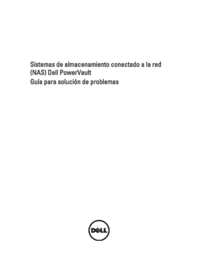

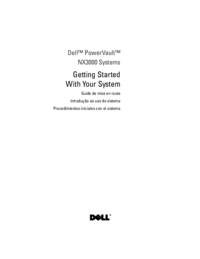














 (7 pages)
(7 pages)
 (2 pages)
(2 pages) (14 pages)
(14 pages)

 (32 pages)
(32 pages)







Commentaires sur ces manuels