Dell Inspiron One 2205 (Mid 2010) Manuel d'utilisateur
Naviguer en ligne ou télécharger Manuel d'utilisateur pour Ordinateurs Dell Inspiron One 2205 (Mid 2010). Dell Inspiron One 2205 (Mid 2010) User Manual Manuel d'utilisatio
- Page / 74
- Table des matières
- MARQUE LIVRES




- Back Cover 2
- B-CAS Card (Optional) 4
- Before You Begin 6
- Flashing the BIOS 8
- Camera Module 11
- Wireless Mini-Card(s) 13
- Replacing the Mini-Card(s) 14
- Coin-Cell Battery 15
- Display 17
- Display Panel 18
- Display Cable 19
- Replacing the Display Cable 20
- Back to Contents Page 22
- Front Stand 23
- Replacing the Front Stand 24
- Hard Drive 25
- Replacing the Hard Drive 26
- Processor Heat-Sink 27
- Processor Heat-Sink Fan 29
- Converter Card 31
- Infrared Card (Optional) 35
- Memory Module(s) 37
- Middle Frame 39
- MXM Assembly (Optional) 41
- Optical Drive 45
- Processor 47
- Replacing the Processor 48
- System-Board Shield 50
- Speakers 52
- Speaker Cover 54
- Rear Stand 56
- Rear Stand Cover 58
- System Board 60
- Replacing the System Board 61
- System Setup Utility 63
- Boot Sequence 65
- Clearing CMOS Passwords 66
- Technical Overview 68
- Wireless Antenna 73
Résumé du contenu
Dell™Inspiron™One2205ServiceManual Notes, Cautions, and Warnings Information in this document is subject to change without notice. ©2010Del
6. Turn the display bezel over. 7. Follow the instructions from step 5 to step 12 in Replacing the Display Bezel. 8. Connect your comput
Back to Contents Page Camera Module Dell™Inspiron™One2205ServiceManual Removing the Camera Module Replacing the Camera Module Re
7. Connect your computer and all attached devices to electrical outlets, and turn them on. Back to Contents Page CAUTION: Before turning on t
Back to Contents Page Wireless Mini-Card(s) Dell™Inspiron™One2205ServiceManual Removing the Mini-Card(s) Replacing the Mini-Card(s)
Replacing the Mini-Card(s) 1. Follow the instructions in Before You Begin. 2. Align the notch on the Mini-Card with the tab in the system
Back to Contents Page Coin-Cell Battery Dell™Inspiron™One2205ServiceManual Removing the Coin-Cell Battery Replacing the Coin-Cell Batte
3. Replace the system-board shield (see Replacing the System-Board Shield). 4. Replace the rear stand cover (see Replacing the Rear Stand Cov
Back to Contents Page Display Dell™Inspiron™One2205ServiceManual Display Bezel Display Panel Display Cable Display Bezel R
Replacing the Display Bezel 1. Follow the instructions in Before You Begin. 2. Replace the Bluetooth card (see Replacing the Bluetooth Card).
Replacing the Display Panel 1. Follow the instructions in Before You Begin. 2. Guide the display cable through the slot on the chassis.
Back to Contents Page Back Cover Dell™Inspiron™One2205ServiceManual Removing the Back Cover Replacing the Back Cover Removing
Replacing the Display Cable 1. Follow the instructions in Before You Begin. 2. Connect the display cable to the connector on the display pa
Back to Contents Page Touch Screen Control Card (Optional) Dell™Inspiron™One2205ServiceManual Removing the Touch Screen Control Card Re
Back to Contents Page
Back to Contents Page Front Stand Dell™Inspiron™One2205ServiceManual Removing the Front Stand Replacing the Front Stand Removing
Replacing the Front Stand 1. Follow the instructions in Before You Begin. 2. Slide the four tabs on the I/O bracket into the slots on the f
Back to Contents Page Hard Drive Dell™Inspiron™One2205ServiceManual Removing the Hard Drive Replacing the Hard Drive Removin
Replacing the Hard Drive 1. Follow the instructions in Before You Begin. 2. Place the hard-drive cage on the hard drive, and align the scre
Back to Contents Page Processor Heat-Sink Dell™Inspiron™One2205ServiceManual Removing the Processor Heat-Sink Replacing the Processor H
1. Follow the instructions in Before You Begin. 2. Clean the thermal grease from the bottom of the processor heat-sink and reapply it. 3
Back to Contents Page Processor Heat-Sink Fan Dell™Inspiron™One2205ServiceManual Removing the Processor Heat-Sink Fan Replacing the Pro
5. Connect your computer and all attached devices to electrical outlets, and turn them on. Back to Contents Page CAUTION: Before turning on the
4. Adhere the silver foil on the processor heat-sink. 5. Connect the processor heat-sink fan cable to the connector (CPU FAN) on the system board
Back to Contents Page Converter Card Dell™Inspiron™One2205ServiceManual Removing the Converter Card Replacing the Converter Card
Back to Contents Page
Back to Contents Page Infrared Blaster Connector (Optional) Dell™Inspiron™One2205ServiceManual Removing the Infrared (IR) Blaster Connecto
Back to Contents Page Infrared Card (Optional) Dell™Inspiron™One2205ServiceManual Removing the Infrared Card Replacing the Infrared Car
6. Follow the instructions from step 5 to step 12 in Replacing the Display Bezel. 7. Connect your computer and all attached devices to electr
Back to Contents Page Memory Module(s) Dell™Inspiron™One2205ServiceManual Removing Memory Module(s) Replacing Memory Module(s) R
1. Follow the instructions in Before You Begin. 2. Press out the securing clip at each end of the memory module connector. 3. Align the
Back to Contents Page Middle Frame Dell™Inspiron™One2205ServiceManual Removing the Middle Frame Replacing the Middle Frame Remov
Back to Contents Page B-CAS Card (Optional) Dell™Inspiron™One2205ServiceManual Removing the B-CAS Card Replacing the B-CAS Card
1. Follow the instructions in Before You Begin. 2. Replace the speaker (see Replacing the Speakers). 3. Align the slots on the middle fram
Back to Contents Page MXM Assembly (Optional) Dell™Inspiron™One2205ServiceManual Removing the MXM Assembly Replacing the MXM Assembly
5. Replace the MXM-assembly fan (see Replacing the MXM-Assembly Fan). 6. Replace the system-board shield (see Replacing the System-Board Shield).
Back to Contents Page MXM-Assembly Fan (Optional) Dell™Inspiron™One2205ServiceManual Removing the MXM-Assembly Fan Replacing the MXM-As
5. Connect the MXM-assembly fan cable to the connector (MXM FAN) on the system board. 6. Replace the system-board shield (see Replacing the Sy
Back to Contents Page Optical Drive Dell™Inspiron™One2205ServiceManual Removing the Optical Drive Replacing the Optical Drive Re
Replacing the Optical Drive 1. Follow the instructions in Before You Begin. 2. Align the tabs on the optical-drive bezel with the slots on
Back to Contents Page Processor Dell™Inspiron™One2205ServiceManual Removing the Processor Replacing the Processor Removing the P
11. Lift the processor to remove it from the processor socket; place it aside in a safe and secure place. Replacing the Processor 1. Follow th
15. Replace the rear stand cover (see Replacing the Rear Stand Cover). 16. Follow the instructions from step 4 to step 7 in Replacing the Front S
5. Replace the two screws that secure the B-CAS card to the chassis. 6. Replace the system-board shield (see Removing the System-Board Shield)
Back to Contents Page System-Board Shield Dell™Inspiron™One2205ServiceManual Removing the System-Board Shield Replacing the System-Boar
3. Follow the instructions from step 2 to step 3 in Replacing the Antenna-In Connector. 4. Route the antenna-in connector cable and infrared (
Back to Contents Page Speakers Dell™Inspiron™One2205ServiceManual Removing the Speakers Replacing the Speakers Removing the Spea
5. Replace the middle frame (see Replacing the Middle Frame). 6. Route the speakers cable through the routing guides and connect the speakers
Back to Contents Page Speaker Cover Dell™Inspiron™One2205ServiceManual Removing the Speaker Cover Replacing the Speaker Cover Re
6. Replace the system board (see Replacing the System Board). 7. Connect your computer and all attached devices to electrical outlets, and tu
Back to Contents Page Rear Stand Dell™Inspiron™One2205ServiceManual Removing the Rear Stand Replacing the Rear Stand Removing th
7. Replace the back cover (see Replacing the Back Cover). 8. Connect your computer and all attached devices to electrical outlets, and turn
Back to Contents Page Rear Stand Cover Dell™Inspiron™One2205ServiceManual Removing the Rear Stand Cover Replacing the Rear Stand Cover
Back to Contents Page
Back to Contents Page Before You Begin Dell™Inspiron™One2205ServiceManual Recommended Tools Turning Off Your Computer Safety Instruc
Back to Contents Page System Board Dell™Inspiron™One2205ServiceManual Removing the System Board Replacing the System Board Entering
Replacing the System Board 1. Follow the instructions in Before You Begin. 2. Align the connectors on the system board with the slots on th
1. Turn on the computer. 2. Press <F2> during POST to enter the system setup program. 3. Navigate to the main tab and enter the serv
Back to Contents Page System Setup Utility Dell™Inspiron™One2205ServiceManual Overview Clearing Forgotten Passwords Clearing CMOS Pa
Processor Information Processor Type Displays the processor information L1 Cache Displays the L1 cache size L2 Cache Displays the L2 cache size L3 C
Boot Sequence This feature allows you to change the boot sequence for devices. Boot Options l Diskette Drive — The computer attempts to boot from
1. Follow the instructions in Before You Begin. 2. Remove the back cover (see Removing the Back Cover). 3. Remove the system-board shield
5. Remove the 2-pin jumper plug from pins 2 and 3 and fix it on pins 1 and 2. 6. Wait for approximately five seconds to clear the CMOS setti
Back to Contents Page Technical Overview Dell™Inspiron™One2205ServiceManual Inside View of Your Inspiron One System Board Components
Back to Contents Page 1 TV tuner card slot (TV TUNER) 2 SATA connector (ODD) 3 touch screen cable connector (Touch) 4 Mini-Card slot (WLAN\COMBO)
3. Disconnect all telephone or network cables from the computer. 4. Disconnect your computer and all attached devices from their electrical out
Back to Contents Page Dell™Inspiron™One2205ServiceManual A WARNING indicates a potential for property damage, personal injury, or death. Infor
Back to Contents Page Antenna-In Connector (Optional) Dell™Inspiron™One2205ServiceManual Removing the Antenna-In Connector Replacing th
Back to Contents Page
Back to Contents Page Wireless Antenna Dell™Inspiron™One2205ServiceManual Removing the Wireless Antenna Replacing the Wireless Antenna
6. Connect your computer and all attached devices to electrical outlets, and turn them on. Back to Contents Page
Back to Contents Page Flashing the BIOS Dell™Inspiron™One2205ServiceManual The BIOS may require flashing when an update is available or whe
Back to Contents Page Internal Card With Bluetooth®Wireless Technology Dell™Inspiron™One2205ServiceManual Removing the Bluetooth Card








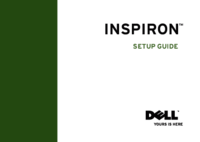


 (2 pages)
(2 pages) (103 pages)
(103 pages)
 (151 pages)
(151 pages)







Commentaires sur ces manuels