Dell PowerVault ML6000 Manuel d'utilisateur
Naviguer en ligne ou télécharger Manuel d'utilisateur pour Matériel Dell PowerVault ML6000. Dell PowerVault ML6000 User Manual Manuel d'utilisatio
- Page / 438
- Table des matières
- DEPANNAGE
- MARQUE LIVRES



- Introduction 2
- Mercury Statement 3
- Chapter 1 Introduction 4
- Other Documents You Might 4
- Supported Configurations 5
- Setting Up the PowerVault 6
- ML6000 Library 6
- Unpacking your Library 9
- Installing and Rack-Mounting 9
- Setup Wizard 11
- Configuration Details 12
- Description 14
- ML6020 CM Library 16
- ML6030 CM Library 17
- Chapter 3 Description 18
- Front Panel Components 21
- Back Panel Components 23
- Figure 7 Power Supply LEDs 27
- Figure 10 FC I/O Fan Blade 32
- 1 LED (amber) 32
- Tape Drive Support 33
- Library Features 34
- Licensable Features 35
- Module is numbered 36
- Chapter 4 42
- Figure 13 Operator Panel User 44
- Interface 44
- Operator Panel 47
- Web Client 48
- Menu Trees 48
- Setup Menu 50
- Operations Menu Tools Menu 50
- Reports Menu 50
- • Advanced Reporting* 50
- • System Settings 52
- • Library Tests 53
- User Privileges 54
- User Access 55
- Configuring Your Library 56
- Using the Setup Wizard 58
- Accessing the Web Client 62
- Managing the Network 62
- Tools > Download SNMP MIB 70
- Working With Partitions 71
- Table 3 Number of Partitions 72
- Supported 72
- Configuring Cleaning Slots 79
- Configuring I/E Station Slots 81
- Setting Tape Drive Parameters 84
- Working With Control Paths 86
- Working With User Accounts 96
- The simple LDAP server 103
- Working With FC I/O Blades 109
- Setup > FC 117
- I/O Blades > Host Mapping 117
- Configuring System Settings 126
- Advanced Reporting 132
- Chapter 6 Advanced Reporting 133
- Viewing the Media Usage Log 141
- Capacity on Demand 144
- Library Managed Encryption 146
- OK to start the diagnostics 158
- Running Your Library 161
- Restarting the Library 162
- Logging In 163
- Logging Out 164
- Performing Media Operations 164
- Import Media screen to add 170
- About Cleaning Tape Drives 178
- About Tape Drive Operations 184
- PowerVault ML6000 188
- Viewing Logged-in Users 193
- Viewing the All Slots Report 194
- Updating Library and Tape 199
- Drive Firmware 199
- Upgrading Library Firmware 200
- Upgrading Tape Drive Firmware 202
- Help icon 203
- Tools > Drive Operations 204
- Installing, Removing, and 210
- Replacing 210
- Cabling the Library 212
- Library Control Module SCSI 215
- Library Control Module Fibre 225
- Cable Management Guidelines 237
- Figure 30 Power Cord 240
- Management 240
- UPPER. If the FC I/O 242
- Figure 31 Ethernet Cable 243
- Required tools: None 245
- Required tools: 247
- 1 screws to remove 250
- 1 Guide pin 252
- 2 Thumbscrew 252
- Figure 35 Y-Rail in Unlocked 255
- Functional Position 255
- 1 Thumbscrews (behind doors) 266
- Example 1 279
- From an Existing Library 285
- License screen 286
- LCB Compact Flash Card 320
- 1 LCB compact flash card 322
- 10 Click OK 324
- The login screen appears 324
- • User name: admin 324
- • Password: password 324
- 12 Press OK 325
- Table 8 Rack-mount Kit 335
- Contents 335
- Table 9 Rack Ear Kit Contents 337
- 2 Ferrule 340
- Installing nut clips: 348
- Installing cage nuts: 348
- 1 Hinge of rack ears 351
- 10 Close the module’s doors 353
- 13 Power on the library 353
- Troubleshooting 377
- Chapter 13 Troubleshooting 382
- Tools > Capture Snapshot 382
- Duplicate Devices Discovered 387
- Identifying Tape Drives 388
- Retrieving Tape Drive Logs 391
- Identifying FC I/O Blades 393
- Resetting FC I/O Blade Ports 394
- Interpreting LEDs 396
- Table 10 Blade Status LEDs 398
- Table 11 LCB Ethernet Hub 399
- Link Activity 399
- 1 Fibre Port LED 401
- 2 Tape Drive LEDs 401
- Table 13 Tape Dr ive LEDs 402
- Table 14 Fibre Port Link 403
- Table 15 Power Supply Status 404
- Library Diagnostics 410
- Drive Diagnostics 411
- Robotics Diagnostics 412
- Get/Put Test 413
- Working With Cartridges 414
- Handling Cartridges Properly 415
- Write-Protecting Cartridges 416
- Barcode Label Requirements 417
- Supported Barcode Formats 418
- Installing Barcode Labels 419
- Figure 43 Barcode Label 420
- Orientation 420
- Library Specifications 421
- Supported Components 422
- Library Capacity 423
- Environmental Requirements 424
- Electrical Requirements 424
- Dimensions 425
- Component Weights 426
- TapeAlert Flag Descriptions 428
- Table 17 Tape Dr ive 429
- DIAGNOSTIC 435
- Contacting Dell 438
Résumé du contenu
Dell PowerVault ML6000 User’s Guide 1Introduction 2Setting Up the PowerVault ML6000 Library 6Description 14Understanding the User Interface 42Configur
Chapter 2 Setting Up the PowerVault ML6000 LibraryInstalling and Rack-MountingDell PowerVault ML6000 User’s Guide 10Follow the detailed preparation an
Chapter 5 Configuring Your LibraryWorking With User AccountsDell PowerVault ML6000 User’s Guide 100LDAP Server Guidelines 5The following groups must b
Chapter 5 Configuring Your LibraryWorking With User AccountsDell PowerVault ML6000 User’s Guide 101then login operations will fail. LDAPS has been dep
Chapter 5 Configuring Your LibraryWorking With User AccountsDell PowerVault ML6000 User’s Guide 102• StartTLS — Optional. See Configuring Secure LDAP
Chapter 5 Configuring Your LibraryWorking With User AccountsDell PowerVault ML6000 User’s Guide 103Figure 15 LDAP SetupExampleTesting LDAP Settings 5T
Chapter 5 Configuring Your LibraryWorking With User AccountsDell PowerVault ML6000 User’s Guide 104You can view, enable, and configure LDAP settings f
Chapter 5 Configuring Your LibraryWorking With User AccountsDell PowerVault ML6000 User’s Guide 105The path to open the appropriate screen is as follo
Chapter 5 Configuring Your LibrarySetting the Date, Time, and Time ZoneDell PowerVault ML6000 User’s Guide 1066 At the command prompt, create the keyt
Chapter 5 Configuring Your LibrarySetting the Date, Time, and Time ZoneDell PowerVault ML6000 User’s Guide 107Setting the Date and TimeManually 5The S
Chapter 5 Configuring Your LibrarySetting the Date, Time, and Time ZoneDell PowerVault ML6000 User’s Guide 108Details on NTP settings include:• NTP se
Chapter 5 Configuring Your LibraryWorking With FC I/O BladesDell PowerVault ML6000 User’s Guide 109You can only set daylight saving time on the Web cl
Chapter 2 Setting Up the PowerVault ML6000 LibraryBefore Running and Configuring the LibraryDell PowerVault ML6000 User’s Guide 11Before Running and C
Chapter 5 Configuring Your LibraryWorking With FC I/O BladesDell PowerVault ML6000 User’s Guide 110• Identifying FC I/O Blades on page 393 • Resetting
Chapter 5 Configuring Your LibraryWorking With FC I/O BladesDell PowerVault ML6000 User’s Guide 111• After modifying these parameters, save the librar
Chapter 5 Configuring Your LibraryWorking With FC I/O BladesDell PowerVault ML6000 User’s Guide 112Details on configuring channel zoning include:• By
Chapter 5 Configuring Your LibraryWorking With FC I/O BladesDell PowerVault ML6000 User’s Guide 113The paths to open the appropriate screens are as fo
Chapter 5 Configuring Your LibraryWorking With FC I/O BladesDell PowerVault ML6000 User’s Guide 114The paths to open the appropriate screens are as fo
Chapter 5 Configuring Your LibraryWorking With FC I/O BladesDell PowerVault ML6000 User’s Guide 115After creating, modifying, or deleting an FC host c
Chapter 5 Configuring Your LibraryWorking With FC I/O BladesDell PowerVault ML6000 User’s Guide 116Deleting an FC Host Connection 5Administrators can
Chapter 5 Configuring Your LibraryWorking With FC I/O BladesDell PowerVault ML6000 User’s Guide 117map the controller device to a different LUN if an
Chapter 5 Configuring Your LibraryWorking With FC I/O BladesDell PowerVault ML6000 User’s Guide 118Configuring HostMapping 5To configure host mapping,
Chapter 5 Configuring Your LibraryWorking With FC I/O BladesDell PowerVault ML6000 User’s Guide 119• After configuring FC host mapping, save the libra
Chapter 2 Setting Up the PowerVault ML6000 LibraryConfiguration DetailsDell PowerVault ML6000 User’s Guide 12Configuration Details• If your PowerVault
Chapter 5 Configuring Your LibraryWorking With FC I/O BladesDell PowerVault ML6000 User’s Guide 120To enable host port failover, you must configure ta
Chapter 5 Configuring Your LibraryWorking With FC I/O BladesDell PowerVault ML6000 User’s Guide 121Details on configuring host port failover include:•
Chapter 5 Configuring Your LibraryWorking With FC I/O BladesDell PowerVault ML6000 User’s Guide 122• The Setup - Host Port Failover screen displays al
Chapter 5 Configuring Your LibraryWorking With FC I/O BladesDell PowerVault ML6000 User’s Guide 123Working With Data PathConditioning 5When I/O blades
Chapter 5 Configuring Your LibraryConfiguring Library Security SettingsDell PowerVault ML6000 User’s Guide 124The paths to open the appropriate screen
Chapter 5 Configuring Your LibraryConfiguring the Internal NetworkDell PowerVault ML6000 User’s Guide 125You cannot configure the security settings fr
Chapter 5 Configuring Your LibraryConfiguring System SettingsDell PowerVault ML6000 User’s Guide 126Configuring System SettingsThis section describes
Chapter 5 Configuring Your LibraryConfiguring System SettingsDell PowerVault ML6000 User’s Guide 127The paths to open the appropriate screens are as f
Chapter 5 Configuring Your LibraryConfiguring System SettingsDell PowerVault ML6000 User’s Guide 128Manual CartridgeAssignment 5Administrators can dis
Chapter 5 Configuring Your LibraryConfiguring System SettingsDell PowerVault ML6000 User’s Guide 129Enable SNMP V1/V2 5Enables Simple Network Manageme
Chapter 2 Setting Up the PowerVault ML6000 LibraryConfiguration DetailsDell PowerVault ML6000 User’s Guide 13Caution: Please check your host backup so
Chapter 5 Configuring Your LibraryConfiguring System SettingsDell PowerVault ML6000 User’s Guide 130some library functions, knowing which labels are b
Chapter 5 Configuring Your LibraryConfiguring Operator Panel Display SettingsDell PowerVault ML6000 User’s Guide 131Auto-Ticket Closure 5For informati
Dell PowerVault ML6000 User’s Guide 132Chapter 66Advanced ReportingAdvanced Reporting is a licensable feature. You must have an Advanced Reporting lic
Chapter 6 Advanced ReportingAbout the Advanced Reporting LicenseDell PowerVault ML6000 User’s Guide 133In addition, you can automatically e-mail any o
Chapter 6 Advanced ReportingWorking With Advanced Reporting ReportsDell PowerVault ML6000 User’s Guide 134• The reports are built according to data in
Chapter 6 Advanced ReportingWorking With Advanced Reporting ReportsDell PowerVault ML6000 User’s Guide 135• Attribute — Specifies which values are inc
Chapter 6 Advanced ReportingWorking With Advanced Reporting ReportsDell PowerVault ML6000 User’s Guide 136• Selected Drive by Physical SN — The report
Chapter 6 Advanced ReportingWorking With Advanced Reporting ReportsDell PowerVault ML6000 User’s Guide 137• Attribute—Specifies which values are inclu
Chapter 6 Advanced ReportingWorking With Advanced Reporting ReportsDell PowerVault ML6000 User’s Guide 138Using AdvancedReporting Templates 6If you wa
Chapter 6 Advanced ReportingWorking With Advanced Reporting ReportsDell PowerVault ML6000 User’s Guide 139You can see how many records were loaded fro
Dell PowerVault ML6000 User’s Guide 14Chapter 33DescriptionThe PowerVault ML6000 tape library automates the retrieval, storage, and management of tape
Chapter 6 Advanced ReportingConfiguring and Viewing the Media Security LogDell PowerVault ML6000 User’s Guide 140Note: To e-mail a saved report from t
Chapter 6 Advanced ReportingViewing the Media Usage LogDell PowerVault ML6000 User’s Guide 141The log file contains the following information: • Date
Chapter 6 Advanced ReportingAutomatically E-mailing Advanced Reporting Reports and LogsDell PowerVault ML6000 User’s Guide 142• Type — Media type • Mo
Chapter 6 Advanced ReportingAutomatically E-mailing Advanced Reporting Reports and LogsDell PowerVault ML6000 User’s Guide 143Each e-mail notification
Dell PowerVault ML6000 User’s Guide 144Chapter 77Capacity on DemandAll PowerVault ML6000 library configurations ship with the purchased number of slot
Chapter 7 Capacity on DemandDell PowerVault ML6000 User’s Guide 145Table 6 shows the number of default and available pre-activated slots available for
Dell PowerVault ML6000 User’s Guide 146Chapter 88Library Managed EncryptionThe Dell PowerVault ML6000 requires the use of an external encryption key m
Chapter 8 Library Managed EncryptionDell PowerVault ML6000 User’s Guide 147The Dell PowerVault ML6000 supports the Dell Encryption Key Manager (EKM).
Chapter 8 Library Managed EncryptionConfiguring the Dell Encryption Key Manager (EKM) on the LibraryDell PowerVault ML6000 User’s Guide 148General Not
Chapter 8 Library Managed EncryptionConfiguring the Dell Encryption Key Manager (EKM) on the LibraryDell PowerVault ML6000 User’s Guide 149Then follow
Chapter 3 DescriptionLibrary ConfigurationDell PowerVault ML6000 User’s Guide 15These building blocks form the basis of the following library configur
Chapter 8 Library Managed EncryptionConfiguring the Dell Encryption Key Manager (EKM) on the LibraryDell PowerVault ML6000 User’s Guide 150Step 3: Con
Chapter 8 Library Managed EncryptionConfiguring the Dell Encryption Key Manager (EKM) on the LibraryDell PowerVault ML6000 User’s Guide 1517 If you ar
Chapter 8 Library Managed EncryptionConfiguring the Dell Encryption Key Manager (EKM) on the LibraryDell PowerVault ML6000 User’s Guide 152Step 4: Run
Chapter 8 Library Managed EncryptionConfiguring the Dell Encryption Key Manager (EKM) on the LibraryDell PowerVault ML6000 User’s Guide 1532 For each
Chapter 8 Library Managed EncryptionConfiguring the Dell Encryption Key Manager (EKM) on the LibraryDell PowerVault ML6000 User’s Guide 1543 If you wa
Chapter 8 Library Managed EncryptionConfiguring the Dell Encryption Key Manager (EKM) on the LibraryDell PowerVault ML6000 User’s Guide 155• Select th
Chapter 8 Library Managed EncryptionConfiguring the Dell Encryption Key Manager (EKM) on the LibraryDell PowerVault ML6000 User’s Guide 156Diagnostics
Chapter 8 Library Managed EncryptionConfiguring the Dell Encryption Key Manager (EKM) on the LibraryDell PowerVault ML6000 User’s Guide 157Differences
Chapter 8 Library Managed EncryptionConfiguring the Dell Encryption Key Manager (EKM) on the LibraryDell PowerVault ML6000 User’s Guide 158• Enter lib
Chapter 8 Library Managed EncryptionConfiguring the Dell Encryption Key Manager (EKM) on the LibraryDell PowerVault ML6000 User’s Guide 159• Automatic
Chapter 3 DescriptionLibrary ConfigurationDell PowerVault ML6000 User’s Guide 16Figure 2 ML6020 CM LibraryConfiguration (5U LibraryControl Module Plus
Chapter 8 Library Managed EncryptionConfiguring the Dell Encryption Key Manager (EKM) on the LibraryDell PowerVault ML6000 User’s Guide 1601 From the
Dell PowerVault ML6000 User’s Guide 161Chapter 99Running Your LibraryThis chapter explains how to access and operate your library. Most of the library
Chapter 9 Running Your LibraryShutting Down, Powering Off, and Completely Removing PowerDell PowerVault ML6000 User’s Guide 162Shutting Down, Powering
Chapter 9 Running Your LibraryLogging InDell PowerVault ML6000 User’s Guide 163Restarting takes approximately 5 minutes for the 5U Library Control Mod
Chapter 9 Running Your LibraryLogging OutDell PowerVault ML6000 User’s Guide 164Logging In When LDAPor Kerberos is Enabled 9When LDAP or Kerberos is e
Chapter 9 Running Your LibraryPerforming Media OperationsDell PowerVault ML6000 User’s Guide 165• Import cleaning cartridges into the library (AutoCle
Chapter 9 Running Your LibraryPerforming Media OperationsDell PowerVault ML6000 User’s Guide 166is enabled on the library by default. For information
Chapter 9 Running Your LibraryPerforming Media OperationsDell PowerVault ML6000 User’s Guide 167• If you cancel out of the Assign I/E screen (or forge
Chapter 9 Running Your LibraryPerforming Media OperationsDell PowerVault ML6000 User’s Guide 168than use the I/E station to import media. For informat
Chapter 9 Running Your LibraryPerforming Media OperationsDell PowerVault ML6000 User’s Guide 1693 Use the Import Media screens on either the operator
Chapter 3 DescriptionLibrary ConfigurationDell PowerVault ML6000 User’s Guide 17Figure 3 ML6030 CM LibraryConfiguration (5ULibraryControl Module Plus
Chapter 9 Running Your LibraryPerforming Media OperationsDell PowerVault ML6000 User’s Guide 170as I/E station slots. For information on accessing the
Chapter 9 Running Your LibraryPerforming Media OperationsDell PowerVault ML6000 User’s Guide 171Unused Slots 9Each library configuration contains a li
Chapter 9 Running Your LibraryPerforming Media OperationsDell PowerVault ML6000 User’s Guide 172You need to provide the following information in the u
Chapter 9 Running Your LibraryPerforming Media OperationsDell PowerVault ML6000 User’s Guide 173Details on exporting cartridges include:• If the parti
Chapter 9 Running Your LibraryPerforming Media OperationsDell PowerVault ML6000 User’s Guide 174The paths to open the appropriate screens are as follo
Chapter 9 Running Your LibraryPerforming Media OperationsDell PowerVault ML6000 User’s Guide 175You need to provide the following information in the L
Chapter 9 Running Your LibraryPerforming Media OperationsDell PowerVault ML6000 User’s Guide 176You need to provide the following information in the U
Chapter 9 Running Your LibraryPerforming Media OperationsDell PowerVault ML6000 User’s Guide 177Some operations require that the tape drive be offline
Chapter 9 Running Your LibraryAbout Cleaning Tape DrivesDell PowerVault ML6000 User’s Guide 178About Cleaning Tape DrivesLibrary tape drives require o
Chapter 9 Running Your LibraryAbout Cleaning Tape DrivesDell PowerVault ML6000 User’s Guide 179Manual Cleaning— When a tape drive needs cleaning, it n
Chapter 3 DescriptionModulesDell PowerVault ML6000 User’s Guide 18 ModulesPowerVault ML6000 libraries are modular, and you can increase the size at an
Chapter 9 Running Your LibraryAbout Cleaning Tape DrivesDell PowerVault ML6000 User’s Guide 180Importing Cleaning Media9When AutoClean is enabled (at
Chapter 9 Running Your LibraryAbout Cleaning Tape DrivesDell PowerVault ML6000 User’s Guide 181If the Assign I/E screen appears, do the following:a On
Chapter 9 Running Your LibraryAbout Cleaning Tape DrivesDell PowerVault ML6000 User’s Guide 182storage slots. For information on configuring cleaning
Chapter 9 Running Your LibraryAbout Cleaning Tape DrivesDell PowerVault ML6000 User’s Guide 183For step-by-step procedures, see the library’s online H
Chapter 9 Running Your LibraryAbout Tape Drive OperationsDell PowerVault ML6000 User’s Guide 184For step-by-step procedures, see the library’s online
Chapter 9 Running Your LibraryLocking and Unlocking the I/E StationsDell PowerVault ML6000 User’s Guide 185• Upload/remove tape drive firmware for aut
Chapter 9 Running Your LibraryLocking and Unlocking the I/E StationsDell PowerVault ML6000 User’s Guide 186remains locked until the media has been suc
Chapter 9 Running Your LibraryControlling FC I/O Blade PowerDell PowerVault ML6000 User’s Guide 187Controlling FC I/O Blade PowerAdministrators can tu
Dell PowerVault ML6000 User’s Guide 188Chapter 1010Getting Information – Logs andReportsThis chapter describes how to find information about your libr
Chapter 10 Getting Information – Logs and ReportsViewing the System Information ReportDell PowerVault ML6000 User’s Guide 189From the operator panel,
Chapter 3 DescriptionModulesDell PowerVault ML6000 User’s Guide 19Each module has a specific number of fixed storage slots, I/E station slots, and tap
Chapter 10 Getting Information – Logs and ReportsViewing the Library Configuration ReportDell PowerVault ML6000 User’s Guide 190key server port number
Chapter 10 Getting Information – Logs and ReportsViewing the Library Configuration ReportDell PowerVault ML6000 User’s Guide 191Figure 18 Library Conf
Chapter 10 Getting Information – Logs and ReportsViewing the Network Settings ReportDell PowerVault ML6000 User’s Guide 192physical SN, logical SN, Wo
Chapter 10 Getting Information – Logs and ReportsViewing Logged-in UsersDell PowerVault ML6000 User’s Guide 193• IPv6 Settings (if IPv6 is enabled) —
Chapter 10 Getting Information – Logs and ReportsViewing the All Slots ReportDell PowerVault ML6000 User’s Guide 194• Management interface — User inte
Chapter 10 Getting Information – Logs and ReportsViewing, Saving, and E-mailing Library LogsDell PowerVault ML6000 User’s Guide 195• Put Retries — The
Chapter 10 Getting Information – Logs and ReportsViewing, Saving, and E-mailing Library LogsDell PowerVault ML6000 User’s Guide 196• Cleaning Log — Sh
Chapter 10 Getting Information – Logs and ReportsViewing FC I/O Blade InformationDell PowerVault ML6000 User’s Guide 197Viewing FC I/O Blade Informati
Chapter 10 Getting Information – Logs and ReportsViewing FC I/O Blade Port InformationDell PowerVault ML6000 User’s Guide 198• Actual Speed — Negotiat
Dell PowerVault ML6000 User’s Guide 199Chapter 1111Updating Library and TapeDrive FirmwareThere are two types of firmware that can be upgraded on the
Dell PowerVault ML6000 User’s Guide 2Chapter 11IntroductionThis guide contains information and instructions necessary for the normal operation and man
Chapter 3 DescriptionModulesDell PowerVault ML6000 User’s Guide 20Figure 4 Base Systems Plus9U Library Expansion ModulesML6010(41 slots)ML6020(133 slo
Chapter 11 Updating Library and Tape Drive FirmwareUpgrading Library FirmwareDell PowerVault ML6000 User’s Guide 200and higher support library configu
Chapter 11 Updating Library and Tape Drive FirmwareUpgrading Library FirmwareDell PowerVault ML6000 User’s Guide 201You can find instructions on updat
Chapter 11 Updating Library and Tape Drive FirmwareUpgrading Tape Drive FirmwareDell PowerVault ML6000 User’s Guide 202online Help. To access the onli
Chapter 11 Updating Library and Tape Drive FirmwareUpgrading Tape Drive FirmwareDell PowerVault ML6000 User’s Guide 203Details on using an image file
Chapter 11 Updating Library and Tape Drive FirmwareUpgrading Tape Drive FirmwareDell PowerVault ML6000 User’s Guide 204You cannot upgrade tape drive f
Chapter 11 Updating Library and Tape Drive FirmwareUpgrading Tape Drive FirmwareDell PowerVault ML6000 User’s Guide 205You can find step-by-step instr
Chapter 11 Updating Library and Tape Drive FirmwareUpgrading Tape Drive FirmwareDell PowerVault ML6000 User’s Guide 206You can find step-by-step instr
Chapter 11 Updating Library and Tape Drive FirmwareUpgrading Tape Drive FirmwareDell PowerVault ML6000 User’s Guide 207• The tape drive and associated
Chapter 11 Updating Library and Tape Drive FirmwareAutoleveling Tape Drive FirmwareDell PowerVault ML6000 User’s Guide 208through the host connection.
Chapter 11 Updating Library and Tape Drive FirmwareAutoleveling Tape Drive FirmwareDell PowerVault ML6000 User’s Guide 209Uploading Tape DriveFirmware
Chapter 3 DescriptionFront Panel ComponentsDell PowerVault ML6000 User’s Guide 21Front Panel ComponentsFigure 5 shows the front panel components of th
Dell PowerVault ML6000 User’s Guide 210Chapter 1212Installing, Removing, andReplacingThis chapter describes how to add, remove, and replace hardware w
Chapter 12 Installing, Removing, and ReplacingTaking the Library Online/OfflineDell PowerVault ML6000 User’s Guide 211• Cabling Libraries With Fibre C
Chapter 12 Installing, Removing, and ReplacingCabling the LibraryDell PowerVault ML6000 User’s Guide 212Taking a Library Offline 12To take an entire l
Chapter 12 Installing, Removing, and ReplacingCabling the LibraryDell PowerVault ML6000 User’s Guide 213Figure 19 LTO-5 Single PortFibre Channel Tap
Chapter 12 Installing, Removing, and ReplacingCabling the LibraryDell PowerVault ML6000 User’s Guide 214Figure 20 LTO-5 Dual PortSAS Tape DriveCabling
Chapter 12 Installing, Removing, and ReplacingCabling the LibraryDell PowerVault ML6000 User’s Guide 215Figure 21 Stand-Alone 5ULibrary Control Module
Chapter 12 Installing, Removing, and ReplacingCabling the LibraryDell PowerVault ML6000 User’s Guide 216Figure 22 Multi-Module SCSICabling1 Module-to-
Chapter 12 Installing, Removing, and ReplacingCabling the LibraryDell PowerVault ML6000 User’s Guide 2171 If your library is larger than 14U, install
Chapter 12 Installing, Removing, and ReplacingCabling the LibraryDell PowerVault ML6000 User’s Guide 218Figure 23 Cabling One or TwoTape Dr ives Per S
Chapter 12 Installing, Removing, and ReplacingCabling the LibraryDell PowerVault ML6000 User’s Guide 219b If you need to add 9U Library Expansion Modu
Chapter 3 DescriptionFront Panel ComponentsDell PowerVault ML6000 User’s Guide 22Access Door 3The access door allows access to the internal components
Chapter 12 Installing, Removing, and ReplacingCabling the LibraryDell PowerVault ML6000 User’s Guide 220Use this procedure, along with Figure 24 and F
Chapter 12 Installing, Removing, and ReplacingCabling the LibraryDell PowerVault ML6000 User’s Guide 221Figure 24 Stand-Alone 5ULibrary Control Module
Chapter 12 Installing, Removing, and ReplacingCabling the LibraryDell PowerVault ML6000 User’s Guide 222Figure 25 Multi-Module SASCabling1 Module-to-m
Chapter 12 Installing, Removing, and ReplacingCabling the LibraryDell PowerVault ML6000 User’s Guide 2231 If your library is larger than 14U, install
Chapter 12 Installing, Removing, and ReplacingCabling the LibraryDell PowerVault ML6000 User’s Guide 2246 Connect a power cord to the outlet on the po
Chapter 12 Installing, Removing, and ReplacingCabling the LibraryDell PowerVault ML6000 User’s Guide 225Figure 26 Stand-Alone 5ULibrary Control Module
Chapter 12 Installing, Removing, and ReplacingCabling the LibraryDell PowerVault ML6000 User’s Guide 226Figure 27 Multi-Module FibreChannel Cabling1 E
Chapter 12 Installing, Removing, and ReplacingCabling the LibraryDell PowerVault ML6000 User’s Guide 2271 If your library is larger than 14U, install
Chapter 12 Installing, Removing, and ReplacingCabling the LibraryDell PowerVault ML6000 User’s Guide 228If your library configuration consists of a si
Chapter 12 Installing, Removing, and ReplacingCabling the LibraryDell PowerVault ML6000 User’s Guide 229For information on installing FC I/O blades, s
Chapter 3 DescriptionBack Panel ComponentsDell PowerVault ML6000 User’s Guide 23Operator Panel 3The operator panel is the touch screen display device
Chapter 12 Installing, Removing, and ReplacingCabling the LibraryDell PowerVault ML6000 User’s Guide 230Figure 28 FC I/O BladeUse the following proced
Chapter 12 Installing, Removing, and ReplacingCabling the LibraryDell PowerVault ML6000 User’s Guide 231Figure 29 FC With I/O BladeCabling1 Library co
Chapter 12 Installing, Removing, and ReplacingCabling the LibraryDell PowerVault ML6000 User’s Guide 232Required tools:None1 If your library is larger
Chapter 12 Installing, Removing, and ReplacingCabling the LibraryDell PowerVault ML6000 User’s Guide 2333 Remove and discard the necessary number of t
Chapter 12 Installing, Removing, and ReplacingCabling the LibraryDell PowerVault ML6000 User’s Guide 234c Replace the module terminator in the 9U Libr
Chapter 12 Installing, Removing, and ReplacingCabling the LibraryDell PowerVault ML6000 User’s Guide 235The nearest FC I/O blade is usually located in
Chapter 12 Installing, Removing, and ReplacingCabling the LibraryDell PowerVault ML6000 User’s Guide 236Recommended Cabling With FC I/OBlades In Maxim
Chapter 12 Installing, Removing, and ReplacingCable Management GuidelinesDell PowerVault ML6000 User’s Guide 237Cable Management GuidelinesAs the libr
Chapter 12 Installing, Removing, and ReplacingCable Management GuidelinesDell PowerVault ML6000 User’s Guide 238Managing PowerCords 12Power cord manag
Chapter 12 Installing, Removing, and ReplacingCable Management GuidelinesDell PowerVault ML6000 User’s Guide 2391 Facing the rear of the library, loca
Chapter 3 DescriptionBack Panel ComponentsDell PowerVault ML6000 User’s Guide 24Figure 6 Back PanelComponents1 Library control blade (LCB)2 FC I/O bla
Chapter 12 Installing, Removing, and ReplacingCable Management GuidelinesDell PowerVault ML6000 User’s Guide 240Figure 30 Power CordManagement
Chapter 12 Installing, Removing, and ReplacingCable Management GuidelinesDell PowerVault ML6000 User’s Guide 241Managing EthernetCables 12A Dell Power
Chapter 12 Installing, Removing, and ReplacingCable Management GuidelinesDell PowerVault ML6000 User’s Guide 2423 Insert a push rivet into the rivet h
Chapter 12 Installing, Removing, and ReplacingCable Management GuidelinesDell PowerVault ML6000 User’s Guide 243Figure 31 Ethernet CableManagement
Chapter 12 Installing, Removing, and ReplacingCable Management GuidelinesDell PowerVault ML6000 User’s Guide 244Figure 32 shows how a 41U library with
Chapter 12 Installing, Removing, and ReplacingInstalling a Stand-Alone 5U Library Control ModuleDell PowerVault ML6000 User’s Guide 245Installing a St
Chapter 12 Installing, Removing, and ReplacingInstalling a New Multi-Module Library ConfigurationDell PowerVault ML6000 User’s Guide 24613 Configure t
Chapter 12 Installing, Removing, and ReplacingInstalling a New Multi-Module Library ConfigurationDell PowerVault ML6000 User’s Guide 247Preparing to I
Chapter 12 Installing, Removing, and ReplacingInstalling a New Multi-Module Library ConfigurationDell PowerVault ML6000 User’s Guide 248c After raisin
Chapter 12 Installing, Removing, and ReplacingInstalling a New Multi-Module Library ConfigurationDell PowerVault ML6000 User’s Guide 2495 Remove and r
Chapter 3 DescriptionBack Panel ComponentsDell PowerVault ML6000 User’s Guide 25Rear Power Switches 3Rear power switches are located on each power sup
Chapter 12 Installing, Removing, and ReplacingInstalling a New Multi-Module Library ConfigurationDell PowerVault ML6000 User’s Guide 250Figure 33 Cove
Chapter 12 Installing, Removing, and ReplacingInstalling a New Multi-Module Library ConfigurationDell PowerVault ML6000 User’s Guide 251a If you plan
Chapter 12 Installing, Removing, and ReplacingInstalling a New Multi-Module Library ConfigurationDell PowerVault ML6000 User’s Guide 252Installing the
Chapter 12 Installing, Removing, and ReplacingInstalling a New Multi-Module Library ConfigurationDell PowerVault ML6000 User’s Guide 2532 Lift the new
Chapter 12 Installing, Removing, and ReplacingInstalling a New Multi-Module Library ConfigurationDell PowerVault ML6000 User’s Guide 2541 Front Y-rail
Chapter 12 Installing, Removing, and ReplacingInstalling a New Multi-Module Library ConfigurationDell PowerVault ML6000 User’s Guide 255a From the fro
Chapter 12 Installing, Removing, and ReplacingInstalling a New Multi-Module Library ConfigurationDell PowerVault ML6000 User’s Guide 256Installing the
Chapter 12 Installing, Removing, and ReplacingInstalling a New Multi-Module Library ConfigurationDell PowerVault ML6000 User’s Guide 257c Gently relea
Chapter 12 Installing, Removing, and ReplacingAdding 9U Library Expansion Modules to an Existing LibraryDell PowerVault ML6000 User’s Guide 2584 If yo
Chapter 12 Installing, Removing, and ReplacingAdding 9U Library Expansion Modules to an Existing LibraryDell PowerVault ML6000 User’s Guide 259There a
Chapter 3 DescriptionBack Panel ComponentsDell PowerVault ML6000 User’s Guide 26The power system consists of the following components:• Power supply•
Chapter 12 Installing, Removing, and ReplacingAdding 9U Library Expansion Modules to an Existing LibraryDell PowerVault ML6000 User’s Guide 2609U Libr
Chapter 12 Installing, Removing, and ReplacingAdding 9U Library Expansion Modules to an Existing LibraryDell PowerVault ML6000 User’s Guide 261Prepari
Chapter 12 Installing, Removing, and ReplacingAdding 9U Library Expansion Modules to an Existing LibraryDell PowerVault ML6000 User’s Guide 2626 Park
Chapter 12 Installing, Removing, and ReplacingAdding 9U Library Expansion Modules to an Existing LibraryDell PowerVault ML6000 User’s Guide 2637 Remov
Chapter 12 Installing, Removing, and ReplacingAdding 9U Library Expansion Modules to an Existing LibraryDell PowerVault ML6000 User’s Guide 264Unstack
Chapter 12 Installing, Removing, and ReplacingAdding 9U Library Expansion Modules to an Existing LibraryDell PowerVault ML6000 User’s Guide 2651 Front
Chapter 12 Installing, Removing, and ReplacingAdding 9U Library Expansion Modules to an Existing LibraryDell PowerVault ML6000 User’s Guide 2663 Remov
Chapter 12 Installing, Removing, and ReplacingAdding 9U Library Expansion Modules to an Existing LibraryDell PowerVault ML6000 User’s Guide 2675 Open
Chapter 12 Installing, Removing, and ReplacingAdding 9U Library Expansion Modules to an Existing LibraryDell PowerVault ML6000 User’s Guide 268Install
Chapter 12 Installing, Removing, and ReplacingAdding 9U Library Expansion Modules to an Existing LibraryDell PowerVault ML6000 User’s Guide 269Figure
Chapter 3 DescriptionBack Panel ComponentsDell PowerVault ML6000 User’s Guide 27Figure 7 Power Supply LEDsLibrary Control Blade 3The library control b
Chapter 12 Installing, Removing, and ReplacingAdding 9U Library Expansion Modules to an Existing LibraryDell PowerVault ML6000 User’s Guide 2703 Open
Chapter 12 Installing, Removing, and ReplacingAdding 9U Library Expansion Modules to an Existing LibraryDell PowerVault ML6000 User’s Guide 2714 Lift
Chapter 12 Installing, Removing, and ReplacingAdding 9U Library Expansion Modules to an Existing LibraryDell PowerVault ML6000 User’s Guide 2721 Front
Chapter 12 Installing, Removing, and ReplacingAdding 9U Library Expansion Modules to an Existing LibraryDell PowerVault ML6000 User’s Guide 273a From
Chapter 12 Installing, Removing, and ReplacingAdding 9U Library Expansion Modules to an Existing LibraryDell PowerVault ML6000 User’s Guide 2749 Repea
Chapter 12 Installing, Removing, and ReplacingAdding 9U Library Expansion Modules to an Existing LibraryDell PowerVault ML6000 User’s Guide 2754 If yo
Chapter 12 Installing, Removing, and ReplacingAdding 9U Library Expansion Modules to an Existing LibraryDell PowerVault ML6000 User’s Guide 2766 Conne
Chapter 12 Installing, Removing, and ReplacingPreparing to Remove or Replace a ModuleDell PowerVault ML6000 User’s Guide 27710 Add the tape cartridges
Chapter 12 Installing, Removing, and ReplacingPreparing to Remove or Replace a ModuleDell PowerVault ML6000 User’s Guide 278Required tools:• Phillips
Chapter 12 Installing, Removing, and ReplacingPreparing to Remove or Replace a ModuleDell PowerVault ML6000 User’s Guide 279Figure 37 Library Configur
Chapter 3 DescriptionBack Panel ComponentsDell PowerVault ML6000 User’s Guide 28• Green represents processor status. • Amber represents health status.
Chapter 12 Installing, Removing, and ReplacingPreparing to Remove or Replace a ModuleDell PowerVault ML6000 User’s Guide 280can designate new cleaning
Chapter 12 Installing, Removing, and ReplacingPreparing to Remove or Replace a ModuleDell PowerVault ML6000 User’s Guide 281Note: If the last elements
Chapter 12 Installing, Removing, and ReplacingPreparing to Remove or Replace a ModuleDell PowerVault ML6000 User’s Guide 282Figure 38 Library Configur
Chapter 12 Installing, Removing, and ReplacingPreparing to Remove or Replace a ModuleDell PowerVault ML6000 User’s Guide 283Library Expansion Module.
Chapter 12 Installing, Removing, and ReplacingPreparing to Remove or Replace a ModuleDell PowerVault ML6000 User’s Guide 28413 Remove all power suppli
Chapter 12 Installing, Removing, and ReplacingPermanently Removing 9U Library Expansion Modules From an Existing LibraryDell PowerVault ML6000 User’s
Chapter 12 Installing, Removing, and ReplacingPermanently Removing 9U Library Expansion Modules From an Existing LibraryDell PowerVault ML6000 User’s
Chapter 12 Installing, Removing, and ReplacingPermanently Removing 9U Library Expansion Modules From an Existing LibraryDell PowerVault ML6000 User’s
Chapter 12 Installing, Removing, and ReplacingPermanently Removing 9U Library Expansion Modules From an Existing LibraryDell PowerVault ML6000 User’s
Chapter 12 Installing, Removing, and ReplacingPermanently Removing 9U Library Expansion Modules From an Existing LibraryDell PowerVault ML6000 User’s
Chapter 3 DescriptionBack Panel ComponentsDell PowerVault ML6000 User’s Guide 29Figure 8 Library Control BladeFibre-ChannelInput/Output Blades 39U Lib
Chapter 12 Installing, Removing, and ReplacingPermanently Removing 9U Library Expansion Modules From an Existing LibraryDell PowerVault ML6000 User’s
Chapter 12 Installing, Removing, and ReplacingPermanently Removing 9U Library Expansion Modules From an Existing LibraryDell PowerVault ML6000 User’s
Chapter 12 Installing, Removing, and ReplacingPermanently Removing 9U Library Expansion Modules From an Existing LibraryDell PowerVault ML6000 User’s
Chapter 12 Installing, Removing, and ReplacingPermanently Removing 9U Library Expansion Modules From an Existing LibraryDell PowerVault ML6000 User’s
Chapter 12 Installing, Removing, and ReplacingPermanently Removing 9U Library Expansion Modules From an Existing LibraryDell PowerVault ML6000 User’s
Chapter 12 Installing, Removing, and ReplacingPermanently Removing 9U Library Expansion Modules From an Existing LibraryDell PowerVault ML6000 User’s
Chapter 12 Installing, Removing, and ReplacingPermanently Removing 9U Library Expansion Modules From an Existing LibraryDell PowerVault ML6000 User’s
Chapter 12 Installing, Removing, and ReplacingReplacing the 5U Library Control ModuleDell PowerVault ML6000 User’s Guide 29710 Import tape cartridges
Chapter 12 Installing, Removing, and ReplacingReplacing the 5U Library Control ModuleDell PowerVault ML6000 User’s Guide 298recommended placement of t
Chapter 12 Installing, Removing, and ReplacingReplacing the 5U Library Control ModuleDell PowerVault ML6000 User’s Guide 2994 Remove the rack ears tha
Chapter 1 IntroductionMercury StatementDell PowerVault ML6000 User’s Guide 3Mercury StatementProjectors, LCD displays, and some multifunction printers
Chapter 3 DescriptionBack Panel ComponentsDell PowerVault ML6000 User’s Guide 30Each FC I/O blade has six auto-negotiating, 4 Gb/s FC ports and backpl
Chapter 12 Installing, Removing, and ReplacingReplacing the 5U Library Control ModuleDell PowerVault ML6000 User’s Guide 3001 5U Library Control Modul
Chapter 12 Installing, Removing, and ReplacingReplacing the 5U Library Control ModuleDell PowerVault ML6000 User’s Guide 3016 Open the module’s access
Chapter 12 Installing, Removing, and ReplacingReplacing the 5U Library Control ModuleDell PowerVault ML6000 User’s Guide 302a If your library consists
Chapter 12 Installing, Removing, and ReplacingReplacing the 5U Library Control ModuleDell PowerVault ML6000 User’s Guide 303Place the 5U Library Contr
Chapter 12 Installing, Removing, and ReplacingReplacing the 5U Library Control ModuleDell PowerVault ML6000 User’s Guide 304b From the back of the lib
Chapter 12 Installing, Removing, and ReplacingReplacing the 5U Library Control ModuleDell PowerVault ML6000 User’s Guide 305b With your free hand, mov
Chapter 12 Installing, Removing, and ReplacingReplacing the 5U Library Control ModuleDell PowerVault ML6000 User’s Guide 306Preparing to Use the 5ULib
Chapter 12 Installing, Removing, and ReplacingReplacing a 9U Library Expansion ModuleDell PowerVault ML6000 User’s Guide 307Replacing a 9U Library Exp
Chapter 12 Installing, Removing, and ReplacingReplacing a 9U Library Expansion ModuleDell PowerVault ML6000 User’s Guide 308Removing the 9U LibraryExp
Chapter 12 Installing, Removing, and ReplacingReplacing a 9U Library Expansion ModuleDell PowerVault ML6000 User’s Guide 3091 Front Y-rail2 Rear Y-rai
Chapter 3 DescriptionBack Panel ComponentsDell PowerVault ML6000 User’s Guide 31Figure 9 FC I/O BladeEach FC I/O blade is cooled by a fan blade that i
Chapter 12 Installing, Removing, and ReplacingReplacing a 9U Library Expansion ModuleDell PowerVault ML6000 User’s Guide 310a From the front of the li
Chapter 12 Installing, Removing, and ReplacingReplacing a 9U Library Expansion ModuleDell PowerVault ML6000 User’s Guide 3111 Thumbscrews (behind door
Chapter 12 Installing, Removing, and ReplacingReplacing a 9U Library Expansion ModuleDell PowerVault ML6000 User’s Guide 3126 Loosen the two thumbscre
Chapter 12 Installing, Removing, and ReplacingReplacing a 9U Library Expansion ModuleDell PowerVault ML6000 User’s Guide 3133 Open the 9U Library Expa
Chapter 12 Installing, Removing, and ReplacingReplacing a 9U Library Expansion ModuleDell PowerVault ML6000 User’s Guide 3141 Guide pin2 Thumbscrew
Chapter 12 Installing, Removing, and ReplacingReplacing a 9U Library Expansion ModuleDell PowerVault ML6000 User’s Guide 3154 Lift the new 9U Library
Chapter 12 Installing, Removing, and ReplacingReplacing a 9U Library Expansion ModuleDell PowerVault ML6000 User’s Guide 3161 Front Y-rail2 Rear Y-rai
Chapter 12 Installing, Removing, and ReplacingReplacing a 9U Library Expansion ModuleDell PowerVault ML6000 User’s Guide 317a From the front of the li
Chapter 12 Installing, Removing, and ReplacingReplacing a 9U Library Expansion ModuleDell PowerVault ML6000 User’s Guide 3189 Unpark the robot assembl
Chapter 12 Installing, Removing, and ReplacingReplacing a 9U Library Expansion ModuleDell PowerVault ML6000 User’s Guide 319Preparing to Use the 9UExp
Chapter 3 DescriptionRobotic System and Barcode ScannerDell PowerVault ML6000 User’s Guide 32Figure 10 FC I/O Fan BladeRobotic System and Barcode Scan
Chapter 12 Installing, Removing, and ReplacingRemoving and Replacing the Library Control Blade and LCB Compact Flash CardDell PowerVault ML6000 User’s
Chapter 12 Installing, Removing, and ReplacingRemoving and Replacing the Library Control Blade and LCB Compact Flash CardDell PowerVault ML6000 User’s
Chapter 12 Installing, Removing, and ReplacingRemoving and Replacing the Library Control Blade and LCB Compact Flash CardDell PowerVault ML6000 User’s
Chapter 12 Installing, Removing, and ReplacingRemoving and Replacing the Library Control Blade and LCB Compact Flash CardDell PowerVault ML6000 User’s
Chapter 12 Installing, Removing, and ReplacingRemoving and Replacing the Library Control Blade and LCB Compact Flash CardDell PowerVault ML6000 User’s
Chapter 12 Installing, Removing, and ReplacingRemoving and Replacing the Library Control Blade and LCB Compact Flash CardDell PowerVault ML6000 User’s
Chapter 12 Installing, Removing, and ReplacingRemoving and Replacing the Library Control Blade and LCB Compact Flash CardDell PowerVault ML6000 User’s
Chapter 12 Installing, Removing, and ReplacingRemoving and Replacing the Library Control Blade and LCB Compact Flash CardDell PowerVault ML6000 User’s
Chapter 12 Installing, Removing, and ReplacingRemoving and Replacing the Library Control Blade and LCB Compact Flash CardDell PowerVault ML6000 User’s
Chapter 12 Installing, Removing, and ReplacingRemoving and Replacing the Library Control Blade and LCB Compact Flash CardDell PowerVault ML6000 User’s
Chapter 3 DescriptionTape Drive SupportDell PowerVault ML6000 User’s Guide 33Each tape cartridge must contain a barcode that the barcode scanner reads
Chapter 12 Installing, Removing, and ReplacingAdding, Removing, and Replacing Power SuppliesDell PowerVault ML6000 User’s Guide 33026 Reconfigure your
Chapter 12 Installing, Removing, and ReplacingAdding, Removing, and Replacing Power SuppliesDell PowerVault ML6000 User’s Guide 331Required tools: Non
Chapter 12 Installing, Removing, and ReplacingAdding, Removing, and Replacing Power SuppliesDell PowerVault ML6000 User’s Guide 3321 Save the library
Chapter 12 Installing, Removing, and ReplacingInstalling the Library in a RackDell PowerVault ML6000 User’s Guide 3338 Insert the new power supply int
Chapter 12 Installing, Removing, and ReplacingInstalling the Library in a RackDell PowerVault ML6000 User’s Guide 334Preparing forInstallation 12Requi
Chapter 12 Installing, Removing, and ReplacingInstalling the Library in a RackDell PowerVault ML6000 User’s Guide 335• You need one rack ear kit for e
Chapter 12 Installing, Removing, and ReplacingInstalling the Library in a RackDell PowerVault ML6000 User’s Guide 336Rack ear, left — Holds the module
Chapter 12 Installing, Removing, and ReplacingInstalling the Library in a RackDell PowerVault ML6000 User’s Guide 337Table 9 Rack Ear Kit ContentsRack
Chapter 12 Installing, Removing, and ReplacingInstalling the Library in a RackDell PowerVault ML6000 User’s Guide 3382 Remove all rack hardware that m
Chapter 12 Installing, Removing, and ReplacingInstalling the Library in a RackDell PowerVault ML6000 User’s Guide 3394 Determine the type of rack in w
Chapter 3 DescriptionLibrary FeaturesDell PowerVault ML6000 User’s Guide 34the tape drive slots from the bottom to the top of the library, but the tap
Chapter 12 Installing, Removing, and ReplacingInstalling the Library in a RackDell PowerVault ML6000 User’s Guide 3403 Install the rack-mount shelves
Chapter 12 Installing, Removing, and ReplacingInstalling the Library in a RackDell PowerVault ML6000 User’s Guide 341d Fasten a thumbnut to the end of
Chapter 12 Installing, Removing, and ReplacingInstalling the Library in a RackDell PowerVault ML6000 User’s Guide 3424 Visually make sure that both sh
Chapter 12 Installing, Removing, and ReplacingInstalling the Library in a RackDell PowerVault ML6000 User’s Guide 343clockwise direction until it stop
Chapter 12 Installing, Removing, and ReplacingInstalling the Library in a RackDell PowerVault ML6000 User’s Guide 344Installing the BottomModule in th
Chapter 12 Installing, Removing, and ReplacingInstalling the Library in a RackDell PowerVault ML6000 User’s Guide 345b Using two M5 thumbscrews, faste
Chapter 12 Installing, Removing, and ReplacingInstalling the Library in a RackDell PowerVault ML6000 User’s Guide 3465 If you are only installing one
Chapter 12 Installing, Removing, and ReplacingInstalling the Library in a RackDell PowerVault ML6000 User’s Guide 347Installing AdditionalModules Into
Chapter 12 Installing, Removing, and ReplacingInstalling the Library in a RackDell PowerVault ML6000 User’s Guide 348that unit. If you are adding a mo
Chapter 12 Installing, Removing, and ReplacingInstalling the Library in a RackDell PowerVault ML6000 User’s Guide 349b Consider removing all tape driv
Chapter 3 DescriptionLicensable FeaturesDell PowerVault ML6000 User’s Guide 35Control Path Modification3The control path tape drive is used to connect
Chapter 12 Installing, Removing, and ReplacingInstalling the Library in a RackDell PowerVault ML6000 User’s Guide 3501 5U Library Control Module (fron
Chapter 12 Installing, Removing, and ReplacingInstalling the Library in a RackDell PowerVault ML6000 User’s Guide 3518 Install the right rack ear. At
Chapter 12 Installing, Removing, and ReplacingInstalling the Library in a RackDell PowerVault ML6000 User’s Guide 3529 Install the left rack ear.a Wit
Chapter 12 Installing, Removing, and ReplacingInstalling the Library in a RackDell PowerVault ML6000 User’s Guide 35310 Close the module’s doors.11 Re
Chapter 12 Installing, Removing, and ReplacingAdding, Removing, and Replacing Tape DrivesDell PowerVault ML6000 User’s Guide 354Adding, Removing, and
Chapter 12 Installing, Removing, and ReplacingAdding, Removing, and Replacing Tape DrivesDell PowerVault ML6000 User’s Guide 3554 Tighten the tape dri
Chapter 12 Installing, Removing, and ReplacingAdding, Removing, and Replacing Tape DrivesDell PowerVault ML6000 User’s Guide 356tape drive positions a
Chapter 12 Installing, Removing, and ReplacingAdding, Removing, and Replacing Tape DrivesDell PowerVault ML6000 User’s Guide 357change the tape drive
Chapter 12 Installing, Removing, and ReplacingAdding, Removing, and Replacing Tape DrivesDell PowerVault ML6000 User’s Guide 3587 Remove the tape driv
Chapter 12 Installing, Removing, and ReplacingAdding, Removing, and Replacing FC I/O BladesDell PowerVault ML6000 User’s Guide 359same slot reports th
Chapter 3 DescriptionUnderstanding the Location CoordinatesDell PowerVault ML6000 User’s Guide 36library with a 5U Library Control Module and a 9U Lib
Chapter 12 Installing, Removing, and ReplacingAdding, Removing, and Replacing FC I/O BladesDell PowerVault ML6000 User’s Guide 360• Each FC I/O blade
Chapter 12 Installing, Removing, and ReplacingAdding, Removing, and Replacing FC I/O BladesDell PowerVault ML6000 User’s Guide 361Figure 40 FC I/O Bla
Chapter 12 Installing, Removing, and ReplacingAdding, Removing, and Replacing FC I/O BladesDell PowerVault ML6000 User’s Guide 362Read This First:Comp
Chapter 12 Installing, Removing, and ReplacingAdding, Removing, and Replacing FC I/O BladesDell PowerVault ML6000 User’s Guide 3634 Remove the control
Chapter 12 Installing, Removing, and ReplacingAdding, Removing, and Replacing FC I/O BladesDell PowerVault ML6000 User’s Guide 364device to the host.
Chapter 12 Installing, Removing, and ReplacingAdding, Removing, and Replacing FC I/O BladesDell PowerVault ML6000 User’s Guide 3654 Carefully align th
Chapter 12 Installing, Removing, and ReplacingAdding, Removing, and Replacing FC I/O BladesDell PowerVault ML6000 User’s Guide 366middle of the blade
Chapter 12 Installing, Removing, and ReplacingAdding, Removing, and Replacing FC I/O BladesDell PowerVault ML6000 User’s Guide 3671 Latch hooks, locke
Chapter 12 Installing, Removing, and ReplacingAdding, Removing, and Replacing FC I/O BladesDell PowerVault ML6000 User’s Guide 3687 Make sure cover pl
Chapter 12 Installing, Removing, and ReplacingAdding, Removing, and Replacing FC I/O BladesDell PowerVault ML6000 User’s Guide 3696 Make sure cover pl
Chapter 3 DescriptionUnderstanding the Location CoordinatesDell PowerVault ML6000 User’s Guide 37Modules 3Library modules are represented by the first
Chapter 12 Installing, Removing, and ReplacingAdding, Removing, and Replacing the FC I/O Fan BladeDell PowerVault ML6000 User’s Guide 3706 Remove and
Chapter 12 Installing, Removing, and ReplacingAdding, Removing, and Replacing the FC I/O Fan BladeDell PowerVault ML6000 User’s Guide 371Figure 40 on
Chapter 12 Installing, Removing, and ReplacingAdding, Removing, and Replacing the FC I/O Fan BladeDell PowerVault ML6000 User’s Guide 3724 Evenly appl
Chapter 12 Installing, Removing, and ReplacingAdding, Removing, and Replacing the FC I/O Fan BladeDell PowerVault ML6000 User’s Guide 3735 Save the li
Chapter 12 Installing, Removing, and ReplacingAdding, Removing, and Replacing the FC I/O Fan BladeDell PowerVault ML6000 User’s Guide 3741 Access the
Chapter 12 Installing, Removing, and ReplacingPreparing the Library for Moving or ShippingDell PowerVault ML6000 User’s Guide 375Preparing the Library
Chapter 12 Installing, Removing, and ReplacingPreparing the Library for Moving or ShippingDell PowerVault ML6000 User’s Guide 3769 Remove the tape dri
Dell PowerVault ML6000 User’s Guide 377Chapter 1313TroubleshootingThe PowerVault ML6000 library includes advanced system monitoring and alerting mecha
Chapter 13 TroubleshootingAbout RAS TicketsDell PowerVault ML6000 User’s Guide 378RAS tickets have three severity levels:• Severity 3 — Low severity/i
Chapter 13 TroubleshootingAbout RAS TicketsDell PowerVault ML6000 User’s Guide 379Included in the list is a brief description of the error condition c
Chapter 3 DescriptionUnderstanding Logical Element AddressingDell PowerVault ML6000 User’s Guide 38Fibre Channel I/O Blades 3Fibre Channel (FC) I/O bl
Chapter 13 TroubleshootingAbout RAS TicketsDell PowerVault ML6000 User’s Guide 3804 Click Resolve.The Ticket Resolution window appears. This window co
Chapter 13 TroubleshootingCapturing Snapshots of Library InformationDell PowerVault ML6000 User’s Guide 381Automatic ticket closure will only occur wh
Chapter 13 TroubleshootingSaving and E-mailing the Library Configuration RecordDell PowerVault ML6000 User’s Guide 382information on setting up the e-
Chapter 13 TroubleshootingSaving and E-mailing the Library Configuration RecordDell PowerVault ML6000 User’s Guide 383• Fibre Channel (FC) tape drives
Chapter 13 TroubleshootingSaving and Restoring the Library ConfigurationDell PowerVault ML6000 User’s Guide 384You cannot e-mail the library configura
Chapter 13 TroubleshootingSaving and Restoring the Library ConfigurationDell PowerVault ML6000 User’s Guide 385Saving the LibraryConfiguration 13This
Chapter 13 TroubleshootingTroubleshooting “Library Not Ready” MessagesDell PowerVault ML6000 User’s Guide 386The Configuration operation is available
Chapter 13 TroubleshootingDuplicate Devices DiscoveredDell PowerVault ML6000 User’s Guide 387• The robot requires manual intervention. For example, th
Chapter 13 TroubleshootingDuplicate Media Changer Devices DiscoveredDell PowerVault ML6000 User’s Guide 388Duplicate Media Changer Devices DiscoveredY
Chapter 13 TroubleshootingIdentifying Tape DrivesDell PowerVault ML6000 User’s Guide 389• Mode status — online/offline, ready/not ready• Loaded status
Chapter 3 DescriptionUnderstanding Logical Element AddressingDell PowerVault ML6000 User’s Guide 39Host software may have problems recognizing tape dr
Chapter 13 TroubleshootingIdentifying Tape DrivesDell PowerVault ML6000 User’s Guide 390this button when you are cabling the library or troubleshootin
Chapter 13 TroubleshootingRetrieving Tape Drive LogsDell PowerVault ML6000 User’s Guide 391Retrieving Tape Drive LogsAdministrators can use the Web cl
Chapter 13 TroubleshootingRetrieving Tape Drive Sled LogsDell PowerVault ML6000 User’s Guide 392Retrieving Tape Drive Sled LogsAdministrators can retr
Chapter 13 TroubleshootingIdentifying FC I/O BladesDell PowerVault ML6000 User’s Guide 393Identifying FC I/O BladesAdministrators can flash the green
Chapter 13 TroubleshootingResetting FC I/O Blade PortsDell PowerVault ML6000 User’s Guide 394The paths to open the appropriate screens are as follows:
Chapter 13 TroubleshootingViewing and E-Mailing the Command History LogsDell PowerVault ML6000 User’s Guide 395The paths to open the appropriate scree
Chapter 13 TroubleshootingInterpreting LEDsDell PowerVault ML6000 User’s Guide 396Interpreting LEDsLEDs provide a visual indication about the status o
Chapter 13 TroubleshootingInterpreting LEDsDell PowerVault ML6000 User’s Guide 397Figure 41 Location of BladeLEDsLibrary Control Blade Fibre-channel I
Chapter 13 TroubleshootingInterpreting LEDsDell PowerVault ML6000 User’s Guide 398Table 10 Blade Status LEDsLED Color Represents Blade StatusGreen Lib
Chapter 13 TroubleshootingInterpreting LEDsDell PowerVault ML6000 User’s Guide 399Blade Port LEDs 13This section describes blade port LEDs.LCB Etherne
Chapter 1 IntroductionExplanation of Symbols and NotesDell PowerVault ML6000 User’s Guide 4Other Documents You MightNeedThe following documents are al
Chapter 3 DescriptionUnderstanding Logical Element AddressingDell PowerVault ML6000 User’s Guide 40Generally, host software easily recognizes logical
Chapter 13 TroubleshootingInterpreting LEDsDell PowerVault ML6000 User’s Guide 400the fibre port above. Black lines on the FC I/O blade faceplate may
Chapter 13 TroubleshootingInterpreting LEDsDell PowerVault ML6000 User’s Guide 401Figure 42 Location of TapeDrive LEDsUse Table 13 to interpret tape d
Chapter 13 TroubleshootingInterpreting LEDsDell PowerVault ML6000 User’s Guide 402Table 13 Tape Dr ive LEDsLED Color Represents Tape Drive StatusGreen
Chapter 13 TroubleshootingInterpreting LEDsDell PowerVault ML6000 User’s Guide 403Tape Drive Fibre PortLink LED 13The fibre port link LED shows the cu
Chapter 13 TroubleshootingInterpreting LEDsDell PowerVault ML6000 User’s Guide 404Power Supply LEDs 13RAS tickets typically report all problems relate
Chapter 13 TroubleshootingUsing the Installation Verification TestDell PowerVault ML6000 User’s Guide 405Each module can have up to two power supplies
Chapter 13 TroubleshootingUsing the Installation Verification TestDell PowerVault ML6000 User’s Guide 406• The Frame test assesses the control and exp
Chapter 13 TroubleshootingUsing the Installation Verification TestDell PowerVault ML6000 User’s Guide 407• Select Stop on the Library Test Progress sc
Chapter 13 TroubleshootingUsing the Installation Verification TestDell PowerVault ML6000 User’s Guide 408• From the Web client, select Reports > Lo
Chapter 13 TroubleshootingRestoring Factory Default SettingsDell PowerVault ML6000 User’s Guide 409Library Demo cannot be performed from the Web clien
Chapter 3 DescriptionUnderstanding Logical Element AddressingDell PowerVault ML6000 User’s Guide 41Figure 12 Logical ElementAddressing, 14U, One Parti
Chapter 13 TroubleshootingLibrary DiagnosticsDell PowerVault ML6000 User’s Guide 410Library DiagnosticsThe Diagnostics menu contains a number of tests
Chapter 13 TroubleshootingDrive DiagnosticsDell PowerVault ML6000 User’s Guide 411Drive DiagnosticsDrive diagnostics are separated into the following
Chapter 13 TroubleshootingRobotics DiagnosticsDell PowerVault ML6000 User’s Guide 412Media Tests 13The Media Tests are drive tests that require you to
Chapter 13 TroubleshootingRobotics DiagnosticsDell PowerVault ML6000 User’s Guide 413Robotics tests cannot be performed from the operator panel. The p
Dell PowerVault ML6000 User’s Guide 414Chapter 1414Working With Cartridgesand BarcodesThis chapter describes how to work with cartridges and barcodes.
Chapter 14 Working With Cartridges and BarcodesHandling Cartridges ProperlyDell PowerVault ML6000 User’s Guide 415Handling Cartridges ProperlyTo ensur
Chapter 14 Working With Cartridges and BarcodesWrite-Protecting CartridgesDell PowerVault ML6000 User’s Guide 416• If you ship cartridges, ship them i
Chapter 14 Working With Cartridges and BarcodesBarcode Label RequirementsDell PowerVault ML6000 User’s Guide 417Barcode Label RequirementsCartridges m
Chapter 14 Working With Cartridges and BarcodesSupported Barcode FormatsDell PowerVault ML6000 User’s Guide 418Supported Barcode FormatsDell supplies
Chapter 14 Working With Cartridges and BarcodesInstalling Barcode LabelsDell PowerVault ML6000 User’s Guide 419Installing Barcode LabelsEach cartridge
Dell PowerVault ML6000 User’s Guide 42Chapter 44Understanding the User InterfaceThe user interface of PowerVault ML6000 libraries is available in two
Chapter 14 Working With Cartridges and BarcodesInstalling Barcode LabelsDell PowerVault ML6000 User’s Guide 420Figure 43 Barcode LabelOrientation
Dell PowerVault ML6000 User’s Guide 421Appendix AALibrary SpecificationsPowerVault ML6000 libraries follow the specifications described in this chapte
Appendix A Library SpecificationsSupported ComponentsDell PowerVault ML6000 User’s Guide 422Supported Tape Drive Types• LTO-3 (SCSI and Fibre Channel)
Appendix A Library SpecificationsLibrary CapacityDell PowerVault ML6000 User’s Guide 423Library CapacityLibrary capacity is as follows. Note: Slot
Appendix A Library SpecificationsEnvironmental RequirementsDell PowerVault ML6000 User’s Guide 424Environmental Requirements The environmental require
Appendix A Library SpecificationsDimensionsDell PowerVault ML6000 User’s Guide 425DimensionsLibrary ConfigurationRackHeightMaximum Physical Height(in)
Appendix A Library SpecificationsComponent WeightsDell PowerVault ML6000 User’s Guide 426Component WeightsLibrary Power Consumption and Heat OutputThe
Appendix A Library SpecificationsLibrary Power Consumption and Heat OutputDell PowerVault ML6000 User’s Guide 427Library ConfigurationTypical PowerCon
Dell PowerVault ML6000 User’s Guide POAppendix BBTapeAlert Flag DescriptionsTapeAlert is an open industry standard that flags errors and provides poss
Appendix B TapeAlert Flag DescriptionsDell PowerVault ML6000 User’s Guide PPTable 17 Tape Dr iveTapeAlert Flag DescriptionsNo. Flag SeverityRecommende
Chapter 4 Understanding the User InterfaceCommon User Interface ElementsDell PowerVault ML6000 User’s Guide 43Common User Interface ElementsThe user i
Appendix B TapeAlert Flag DescriptionsDell PowerVault ML6000 User’s Guide PQ7 Media life W The tape cartridge has reached the end of its calculated
Appendix B TapeAlert Flag DescriptionsDell PowerVault ML6000 User’s Guide PR14 Unrecoverable mechanical cartridge failure C The operation has failed
Appendix B TapeAlert Flag DescriptionsDell PowerVault ML6000 User’s Guide PS20 Cleaning required C The tape drive needs cleaning: 1 If the operation
Appendix B TapeAlert Flag DescriptionsDell PowerVault ML6000 User’s Guide PT24 Retension requested W The tape drive has requested a retension operati
Appendix B TapeAlert Flag DescriptionsDell PowerVault ML6000 User’s Guide PU31 Hardware B C The tape drive has a hardware fault: 1 Turn the tape dr
Appendix B TapeAlert Flag DescriptionsDell PowerVault ML6000 User’s Guide PV39 Diagnostics required W The tape drive may have a hardware fault. Run e
Appendix B TapeAlert Flag DescriptionsDell PowerVault ML6000 User’s Guide PW55 Loading or threading failureC The operation has failed because the medi
Appendix B TapeAlert Flag DescriptionsDell PowerVault ML6000 User’s Guide PX* Go to http://support.dell.com for Dell technical support information.**
Dell PowerVault ML6000 User’s Guide PYAppendix CCContacting DellFor customers in the United States, call 800-WWW-DELL (800-999-3355). Dell provides se
Chapter 4 Understanding the User InterfaceCommon User Interface ElementsDell PowerVault ML6000 User’s Guide 44Figure 13 Operator Panel UserInterface
Chapter 4 Understanding the User InterfaceCommon User Interface ElementsDell PowerVault ML6000 User’s Guide 45Figure 14 Web Client UserInterfaceSystem
Chapter 4 Understanding the User InterfaceCommon User Interface ElementsDell PowerVault ML6000 User’s Guide 46Each subsystem button will be in one of
Chapter 4 Understanding the User InterfaceOperator PanelDell PowerVault ML6000 User’s Guide 47Details about the home page include:• On the Web client,
Chapter 4 Understanding the User InterfaceWeb ClientDell PowerVault ML6000 User’s Guide 48Web ClientThe Web client user interface is similar to the op
Chapter 4 Understanding the User InterfaceMenu TreesDell PowerVault ML6000 User’s Guide 49• The Operations menu consists of commands that enable users
Chapter 1 IntroductionSupported ConfigurationsDell PowerVault ML6000 User’s Guide 5Supported ConfigurationsThe available PowerVault ML6000 library con
Chapter 4 Understanding the User InterfaceMenu TreesDell PowerVault ML6000 User’s Guide 50Table 1 Web Client MenusSetup Menu*Operations Menu Tools Men
Chapter 4 Understanding the User InterfaceMenu TreesDell PowerVault ML6000 User’s Guide 51Table 2 lists the operator panel menus. Some menu commands a
Chapter 4 Understanding the User InterfaceMenu TreesDell PowerVault ML6000 User’s Guide 52Table 2 Operator PanelMenusSetup MenuaOperations Menu Tools
Chapter 4 Understanding the User InterfaceMenu TreesDell PowerVault ML6000 User’s Guide 53• FC I/O Bladesb• Port Configuration• Channel Zoning• Host M
Chapter 4 Understanding the User InterfaceUser PrivilegesDell PowerVault ML6000 User’s Guide 54User PrivilegesUser privilege levels are manually assig
Chapter 4 Understanding the User InterfaceUser AccessDell PowerVault ML6000 User’s Guide 55• All users are logged out automatically after a configurab
Dell PowerVault ML6000 User’s Guide 56Chapter 55Configuring Your LibraryOnce you have installed the hardware as described in Chapter 2, Setting Up the
Chapter 5 Configuring Your LibraryAbout the Setup WizardDell PowerVault ML6000 User’s Guide 57While completing the Setup Wizard at initial startup is
Chapter 5 Configuring Your LibraryUsing the Setup WizardDell PowerVault ML6000 User’s Guide 58given for each task. For the operator panel, the paths r
Chapter 5 Configuring Your LibraryUsing the Setup WizardDell PowerVault ML6000 User’s Guide 59• If you are using IPv4: On the Setup Wizard: Enable IPv
Dell PowerVault ML6000 User’s Guide 6Chapter 22Setting Up the PowerVaultML6000 LibraryThis chapter provides an overview of the steps required to unpac
Chapter 5 Configuring Your LibraryUsing the Setup WizardDell PowerVault ML6000 User’s Guide 60• You cannot log in to the library from the Web client u
Chapter 5 Configuring Your LibraryUsing the Setup WizardDell PowerVault ML6000 User’s Guide 61detailed descriptions of the configuration tasks, includ
Chapter 5 Configuring Your LibraryAccessing the Web ClientDell PowerVault ML6000 User’s Guide 62The paths to open the appropriate screens are as follo
Chapter 5 Configuring Your LibraryManaging the NetworkDell PowerVault ML6000 User’s Guide 63on the Library on page 66.Modifying NetworkSettings 5The o
Chapter 5 Configuring Your LibraryManaging the NetworkDell PowerVault ML6000 User’s Guide 64Details on network settings include:• Library Name is the
Chapter 5 Configuring Your LibraryManaging the NetworkDell PowerVault ML6000 User’s Guide 65• Primary DNS Address (optional, Web client only) must be
Chapter 5 Configuring Your LibraryManaging the NetworkDell PowerVault ML6000 User’s Guide 66See the Dell PowerVault ML6000 SMI-S Reference Guide (docu
Chapter 5 Configuring Your LibraryManaging the NetworkDell PowerVault ML6000 User’s Guide 67• Choose which version of SNMP the library uses to report
Chapter 5 Configuring Your LibraryManaging the NetworkDell PowerVault ML6000 User’s Guide 68• Port — the port number of the external application you w
Chapter 5 Configuring Your LibraryManaging the NetworkDell PowerVault ML6000 User’s Guide 69The paths to open the appropriate screens are as follows:•
Chapter 2 Setting Up the PowerVault ML6000 LibraryRead this Section Before Unpacking and Installing the PowerVault ML6000Dell PowerVault ML6000 User’s
Chapter 5 Configuring Your LibraryManaging the NetworkDell PowerVault ML6000 User’s Guide 70Enabling and Disabling SNMP Authentication Traps 5Administ
Chapter 5 Configuring Your LibraryWorking With PartitionsDell PowerVault ML6000 User’s Guide 71Working With PartitionsPartitions are virtual sections
Chapter 5 Configuring Your LibraryWorking With PartitionsDell PowerVault ML6000 User’s Guide 72Table 3 Number of PartitionsSupportedDetails on partiti
Chapter 5 Configuring Your LibraryWorking With PartitionsDell PowerVault ML6000 User’s Guide 73Automatically CreatingPartitions 5At any time after the
Chapter 5 Configuring Your LibraryWorking With PartitionsDell PowerVault ML6000 User’s Guide 74The paths to open the appropriate screens are as follow
Chapter 5 Configuring Your LibraryWorking With PartitionsDell PowerVault ML6000 User’s Guide 75• Number of Slots — The number of storage slots allocat
Chapter 5 Configuring Your LibraryWorking With PartitionsDell PowerVault ML6000 User’s Guide 76When modifying a partition, you may need to provide the
Chapter 5 Configuring Your LibraryWorking With PartitionsDell PowerVault ML6000 User’s Guide 77• Because partitions may extend across the library’s ph
Chapter 5 Configuring Your LibraryWorking With PartitionsDell PowerVault ML6000 User’s Guide 78Taking a Partition Onlineor Offline 5There are two part
Chapter 5 Configuring Your LibraryConfiguring Cleaning SlotsDell PowerVault ML6000 User’s Guide 79Disabling/EnablingManual CartridgeAssignment 5Admini
Chapter 2 Setting Up the PowerVault ML6000 LibraryRead this Section Before Unpacking and Installing the PowerVault ML6000Dell PowerVault ML6000 User’s
Chapter 5 Configuring Your LibraryConfiguring Cleaning SlotsDell PowerVault ML6000 User’s Guide 80it notifies the library. If AutoClean is enabled, th
Chapter 5 Configuring Your LibraryConfiguring I/E Station SlotsDell PowerVault ML6000 User’s Guide 81Configuring I/E Station SlotsI/E station slots ar
Chapter 5 Configuring Your LibraryConfiguring I/E Station SlotsDell PowerVault ML6000 User’s Guide 82Table 4 Number of I/E StationSlots Available D
Chapter 5 Configuring Your LibraryConfiguring I/E Station SlotsDell PowerVault ML6000 User’s Guide 83I/E stations in 9U Library Expansion Modules abov
Chapter 5 Configuring Your LibrarySetting Tape Drive ParametersDell PowerVault ML6000 User’s Guide 84The paths to open the appropriate screens are as
Chapter 5 Configuring Your LibrarySetting Tape Drive ParametersDell PowerVault ML6000 User’s Guide 85For SCSI tape drives, you can set the SCSI ID to
Chapter 5 Configuring Your LibraryWorking With Control PathsDell PowerVault ML6000 User’s Guide 86• The requested interface speed can be set to Auto (
Chapter 5 Configuring Your LibraryWorking With Control PathsDell PowerVault ML6000 User’s Guide 87Table 5 Control PathAssignment During PartitionCreat
Chapter 5 Configuring Your LibraryObtaining and Installing a License KeyDell PowerVault ML6000 User’s Guide 88different tape drive. You can also disab
Chapter 5 Configuring Your LibraryObtaining and Installing a License KeyDell PowerVault ML6000 User’s Guide 89This section describes how to license th
Chapter 2 Setting Up the PowerVault ML6000 LibraryUnpacking your LibraryDell PowerVault ML6000 User’s Guide 9Unpacking your Library• Open the I/E stat
Chapter 5 Configuring Your LibraryObtaining and Installing a License KeyDell PowerVault ML6000 User’s Guide 90license key(s) onto the library. You may
Chapter 5 Configuring Your LibraryObtaining and Installing a License KeyDell PowerVault ML6000 User’s Guide 916 In the Serial Number box, enter your s
Chapter 5 Configuring Your LibrarySetting Customer Contact InformationDell PowerVault ML6000 User’s Guide 92You can enter the license key on the Setup
Chapter 5 Configuring Your LibraryConfiguring the Library E-mail AccountDell PowerVault ML6000 User’s Guide 93Before configuring the e-mail account, a
Chapter 5 Configuring Your LibraryWorking With RAS E-mail NotificationsDell PowerVault ML6000 User’s Guide 94• Send a test e-mail to allows you to ent
Chapter 5 Configuring Your LibraryWorking With RAS E-mail NotificationsDell PowerVault ML6000 User’s Guide 95There are three e-mail notification filte
Chapter 5 Configuring Your LibraryWorking With User AccountsDell PowerVault ML6000 User’s Guide 96The path to open the appropriate screen is as follow
Chapter 5 Configuring Your LibraryWorking With User AccountsDell PowerVault ML6000 User’s Guide 97Local Authentication vs.Remote Authentication 5Local
Chapter 5 Configuring Your LibraryWorking With User AccountsDell PowerVault ML6000 User’s Guide 98Creating Local UserAccounts 5During or after the ini
Chapter 5 Configuring Your LibraryWorking With User AccountsDell PowerVault ML6000 User’s Guide 99• Privilege — set to either User or Admin. See User
Plus de documents pour Matériel Dell PowerVault ML6000
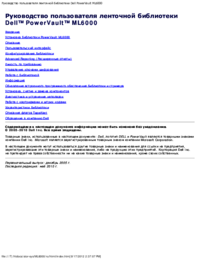





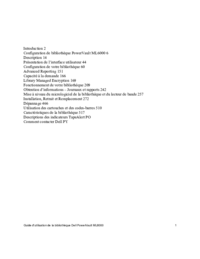






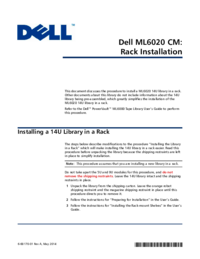
 (186 pages)
(186 pages)

 (186 pages)
(186 pages)







Commentaires sur ces manuels